Microsoft Editor is conveniently integrated into Outlook.com and Outlook on the web, providing suggested refinements for clarity, conciseness, inclusive language, and more. You can use the Editor Settings panel to customize your Editor preferences, including the proofreading language.
Turn specific Editor suggestion types on or off
-
While in an email draft, in the simplified ribbon, select the (...) overflow menu.
In Classic ribbon, select the Editor icon. -
Using the menu list, select Editor > Editor Settings.
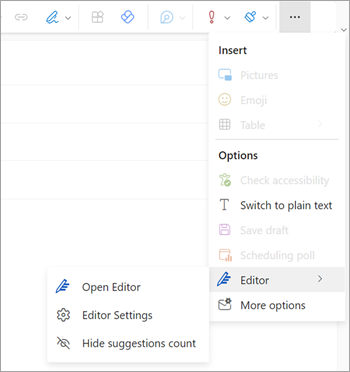
-
The Microsoft Editor Settings panel is displayed. Select the buttons on or off per your preferences. If needed, you can select Reset to default.
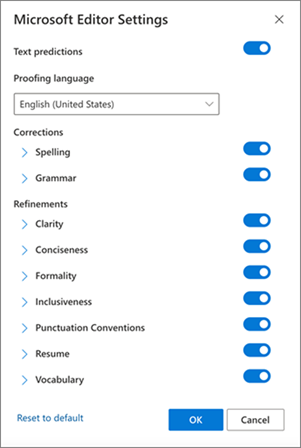
-
Select OK to return to your draft.
Manage the Editor suggestions
As you compose your email, Microsoft Editor provides a real-time tally of suggested edits. This number appears below the email composition area. When no suggestions are identified, the Editor icon appears in the same location.


Selecting either of these icons will open the Editor panel.
You can disable the display of the Editor suggestions count as follows.
-
In the Outlook ribbon, select the (...) overflow menu.
-
In the overflow menu list, select Editor.
-
In the adjacent list, select Hide suggestions count.
Change the proofing language
When drafting an email, using the simplified ribbon, select the (...) overflow menu. In Classic ribbon select Editor.
-
Proceed to Editor > Editor Settings.
-
Locate the Proofing language box.
-
Select the down arrow to display the list of available languages.
-
Scroll as needed to locate and select a language.
-
Allow some time for the system to recheck with the newly selected language.
Note: The proofing language selection that is done within email composition will only apply to that specific email draft.
Still need help?
|
|
To get support in Outlook.com, click here or select Help on the menu bar and enter your query. If the self-help doesn't solve your problem, scroll down to Still need help? and select Yes. To contact us in Outlook.com, you'll need to sign in. If you can't sign in, click here. |
|
|
|
For other help with your Microsoft account and subscriptions, visit Account & Billing Help. |
|
|
|
To get help and troubleshoot other Microsoft products and services, enter your problem here. |
|
|
|
Post questions, follow discussions and share your knowledge in the Outlook.com Community. |











