You can export your contacts from Outlook.com or Outlook on the web and then import them into other email apps such as Gmail or Yahoo, or other versions of Outlook.
-
At the top of the side panel, select to go to the People page.
-
On the toolbar, select Manage contacts > Export contacts.
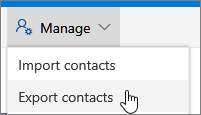
-
Choose to export either All contacts or just contacts from a specific folder, and then select Export.
Note: Your contacts are saved as a .csv file in your computer's Downloads folder.
Once exported, you can use the export file to import your contacts into other email apps or other versions of Outlook.
Still need help?
|
|
To get support in Outlook.com, click here or select Help on the menu bar and enter your query. If the self-help doesn't solve your problem, scroll down to Still need help? and select Yes. To contact us in Outlook.com, you'll need to sign in. If you can't sign in, click here. |
|
|
|
For other help with your Microsoft account and subscriptions, visit Account & Billing Help. |
|
|
|
To get help and troubleshoot other Microsoft products and services, enter your problem here. |
|
|
|
Post questions, follow discussions and share your knowledge in the Outlook.com Community. |
Related Topics
Export contacts from Outlook for Windows











