Last Updated: June 11, 2021
ISSUE
After the release of the new WebView based Room Finder, some users are missing the Suggested Times feature and the mini calendar to see availability.
STATUS: FIXED
The Outlook Team has provided a registry key to enable reverting to the original Room Finder. After the Outlook Team addresses feedback in the new Room Finder, this registry key will be deprecated.
This registry key disables the new Room Finder experience and enables the legacy Room Finder with Suggested Times.
This registry key is currently available in:
Current Channel version 14026.20244 and higher
Beta Channel version 14121.10000 and higher
Semi Annual Channel – 13801.20738 and higher
Warning: This task contains steps that tell you how to modify the registry. However, serious problems might occur if you modify the registry incorrectly. Therefore, make sure that you follow these steps carefully. For added protection, back up the registry before you modify it. Then, you can restore the registry if a problem occurs.
-
From the Start menu, type regedit.exe in the search box, and then press Enter.
If you are prompted for an administrator password or for confirmation, type the password or provide confirmation. -
In Registry Editor, navigate to: HKEY_CURRENT_USER\SOFTWARE\Microsoft\Office\16.0\Outlook\Options\Calendar
-
Right click on Calendar and select New DWord (32-bit) value.
-
Set the Name to ShowLegacyRoomFinder and press Enter.
-
Right click the new key, select Modify and set the Value data to 1.
-
Close Registry Editor and restart Outlook.
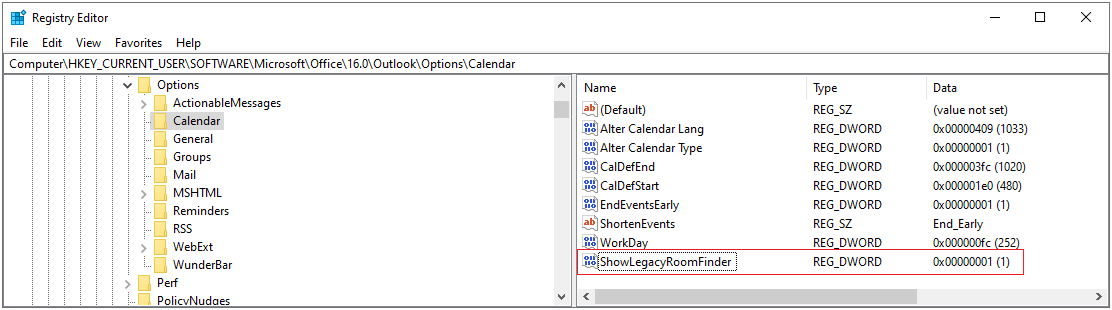
-
In Outlook, select File and then choose Manage COM Add-ins.
-
Enable Microsoft Exchange Add-in by checking the box next to it.
-
Choose OK and restart Outlook.
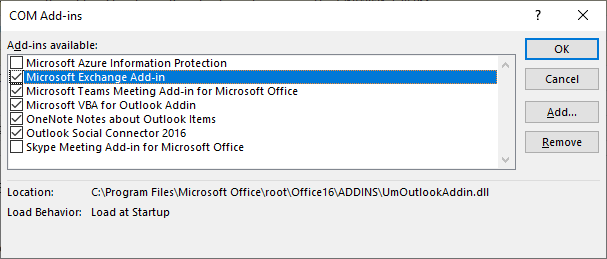
More Resources

Ask the experts
Connect with experts, discuss the latest Outlook news and best practices, and read our blog.

Get help in the community
Ask a question and find solutions from Support Agents, MVPs, Engineers, and Outlook users.

Suggest a new feature
We love reading your suggestions and feedback! Share your thoughts. We're listening.










