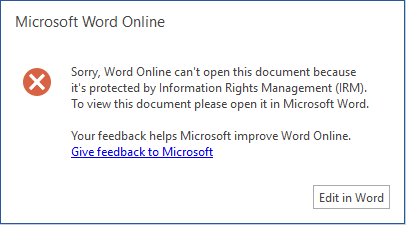This document details the known issues and workarounds with the sensitivity labeling feature in Office and will be kept updated as new issues are discovered and known issues are fixed.
Last updated: September 29, 2023
|
Issue |
Affected Applications |
Workaround |
|
The Sensitivity button is not available. |
All |
The Sensitivity button is available if the user account that is signed into Word, Excel, PowerPoint, or Outlook is a Microsoft 365 subscriber and has labels published in the Microsoft Purview compliance center. Important: The appropriate licenses must be assigned to the user for sensitivity labeling to be enabled. See the note in Which licenses provide the rights for a user to benefit from the service? for more information. |
|
The Sensitivity button shows sensitivity labels for one of my accounts, but I want to pick from sensitivity labels from another account. |
Word, Excel, PowerPoint |
For files in SharePoint and OneDrive, the Sensitivity button automatically adjusts to show sensitivity labels corresponding to the Office account used to access the file. For files in other locations the Sensitivity button shows sensitivity labels corresponding to the primary Office account shown in the top right corner of the app. Click your name or picture to open the account manager where you can select a different account. The Sensitivity button will adjust automatically to show sensitivity labels corresponding to that account. Note: In Outlook, the Sensitivity button automatically adjusts to show sensitivity labels corresponding to the From account. |
|
If your workbook has an image in the header, and you apply a sensitivity label that is configured to apply a watermark, then the image in the header will be replaced by the watermark. |
Excel |
After applying the sensitivity label, remove the watermark and insert the previous image into the header. |
|
Sensitivity labels that apply a header, footer, or watermark may result in unexpected layout if there is existing content in the location where the content mark is being applied. |
Word, Excel, PowerPoint |
None at this time. Guidance for Word users can be found at Modify the look of sensitivity labels in your document. |
|
If you don't have co-authoring of files encrypted by sensitivity labels turned on in your organization, sensitivity labels that don't apply encryption can be removed with document inspection. For example, from the File tab, if you select Info > Check for Issues > Inspect Document > Document Properties and Personal Information, and then remove the document properties that are found, the sensitivity label is removed. |
Word, Excel, PowerPoint |
None at this time. |
|
Justification prompt when changing 'FROM' field behavior. |
Outlook |
This is fixed is in builds 14919.10000 and higher. Note: The Justification prompt is only suppressed when both Subject and Body of the message are blank. If there is, for example, a signature being applied automatically to New Messages the prompt is not suppressed. |
|
Labeling required prompt when changing the 'FROM' field if your Label Policy have mandatory labeling and a default label set for emails. |
Outlook |
When the mandatory labeling is configured and you are changing the ‘FROM’ field, you will see the label prompt twice: “Your organization requires you to label this item.” This behavior is currently expected and explained further in this article. For more information, see Learn about sensitivity labels. |
|
Mail merge doesn't support sensitivity labels. |
Word |
None at this time. |
|
Mandatory labeling prompt is not working for On-Prem Mailboxes with the built-in labeling feature. |
Outlook |
Re-enable the AIP add-in to be used for labeling instead of the built-in feature. |
|
Label inheritance from email attachments is not working. |
Outlook |
Add the same attachment a second time to inherit the Label. The attachment can be safely removed after the Label is inherited. |
|
Issue |
Affected Applications |
Workaround |
|---|---|---|
|
The Sensitivity button is not available. |
All |
The Sensitivity button is available if the user account that is signed into Word, Excel, PowerPoint, or Outlook is a Microsoft 365 subscriber and has labels published in the Microsoft Purview compliance center. Important: The appropriate licenses must be assigned to the user for sensitivity labeling to be enabled. See the note in Which licenses provide the rights for a user to benefit from the service? for more information. |
|
The first time you select a sensitivity label configured for encryption in any Office application, you are asked to sign in. |
All |
Sign in. You shouldn't be asked to sign in again in the future when you select sensitivity labels configured for encryption. |
|
Email message drafts are not autosaved when there is no connection to the Internet, and your organization has a default label policy configured to apply encryption-enabled labels to all new messages. |
Outlook |
If your organization has configured a default sensitivity label policy to automatically apply a sensitivity label with encryption enabled to new email messages, you will need Internet connectivity for your drafts to be saved. If you need to author email messages offline, ask your administrator to disable your default label policy or change it to apply a label that has encryption disabled. |
|
Labeled email messages that were delivered before the sensitivity labeling feature was enabled may not display the label. |
Outlook |
Remove your account from Outlook for Mac and re-add it. This will cause mails to be downloaded again, and sensitivity labels should be displayed. |
|
If your workbook has an image in the header, and you apply a sensitivity that is configured to apply a watermark, then the image in the header will be replaced by the watermark. |
Excel |
After applying the sensitivity, remove the watermark and insert the previous image into the header. |
|
Mail merge doesn't support sensitivity labels. |
Word |
None at this time. |
|
Issue |
Affected Applications |
Workaround |
|---|---|---|
|
The Sensitivity button is not available. |
All |
The Sensitivity button is available if the user account that is signed into Word, Excel, PowerPoint, or Outlook is a Microsoft 365 subscriber and has labels published in the Microsoft Purview compliance center. Important: The appropriate licenses must be assigned to the user for sensitivity labeling to be enabled. See the note in Which licenses provide the rights for a user to benefit from the service? for more information. |
|
If your workbook has an image in the header, and you apply a sensitivity that is configured to apply a watermark, then the image in the header will be replaced by the watermark. |
Excel |
After applying the sensitivity, remove the watermark and insert the previous image into the header. |
|
Issue |
Affected Applications |
Workaround |
|---|---|---|
|
The Sensitivity button is not available. |
All |
The Sensitivity button is available if the user account that is signed into Word, Excel, PowerPoint, or Outlook is a Microsoft 365 subscriber and has labels published in the Microsoft Purview compliance center. Important: The appropriate licenses must be assigned to the user for sensitivity labeling to be enabled. See the note in Which licenses provide the rights for a user to benefit from the service? for more information. Sign out of Word, Excel, or PowerPoint. Sign back in with the account you'd like to use for sensitivity labeling. |
|
Even when the Sensitivity button is available, I still see IRM policy templates available in the Restrict Permissions menu. |
All |
None at this time. IRM policy templates should be hidden from the Restrict Permissions menu when the Sensitivity button is available (since most organizations prefer that Sensitivity be used to apply IRM policy templates as necessary instead of relying on their users to apply IRM policy templates manually). |
|
If your workbook has an image in the header, and you apply a sensitivity that is configured to apply a watermark, then the image in the header will be replaced by the watermark. |
Excel |
After applying the sensitivity, remove the watermark and insert the previous image into the header. |
This section describes the known issues working with files in Microsoft 365 for the web and emails using Outlook on the web.
|
Issue |
Affected Applications |
Workaround |
|---|---|---|
|
An error like the following is shown when you open a labeled & encrypted document.
|
Word, Excel, PowerPoint |
Click Edit in Word, Edit in Excel, or Edit in PowerPoint to open the file in the desktop version. Alternatively, ask your administrator to enable sensitivity labels for Office files in SharePoint and OneDrive then, depending on the encryption configuration for the label, these files may open in Microsoft 365 for the web. |
|
The autoclassification policy tip may disappear. In some cases the warning doesn't reappear after sensitive content is removed and added again. This doesn't impact labels applied to a file. |
Excel |
Go to Home > Sensitivity to change the label. |
|
In editing view, labels with watermarks will only appear in the document header area. |
Word |
Switch to Viewing mode to see the watermarks in the body of the document as expected. |
|
Mail merge doesn't support sensitivity labels. |
Word |
None at this time. |
|
Saving a copy/ Save as or downloading is restricted for a file with a sensitivity label that's configured for the encryption option. |
Word, Excel, PowerPoint |
Remove the encrypted label or open the file using the desktop version. |
If you encounter an issue that is not listed here, please submit feedback!