Manage team settings and permissions in Microsoft Teams
If you’re a team owner, you're in control of many settings and permissions of your team. The following describes how to adjust them.
-
Go to the team name, and select More options


-
In the Settings tab, check or uncheck the options or permissions that you want to use.
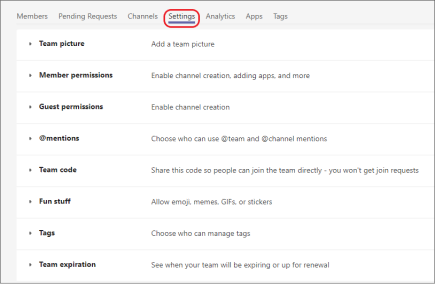
Note: For more info about roles and permissions, see Team owner, member, and guest capabilities in Teams.
Change team name, description, and privacy settings
-
Go to the team name, and select More options


-
In the Settings tab, expand the Team details section and click Edit.
-
Change the team name, description or privacy settings then click Done.
Related Topics
Team owners can change team settings in the desktop or web app.










