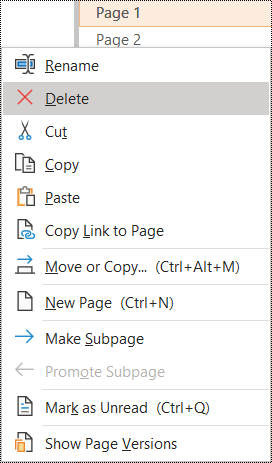What to fix
Give your OneNote section groups, sections, and pages unique names, and remove empty items.
Why fix it
Notebooks with content named descriptively make it easier for you to find specific information in your notes. This also helps people using screen readers to know what a section, section group, or page contains without opening it.
How to fix it
The following procedures describe how to rename or remove OneNote section groups, sections, and pages:
Rename sections
Descriptive and accurately titled sections help users find the section they need.
-
In a notebook, right-click the section name you want to edit, and select Rename.
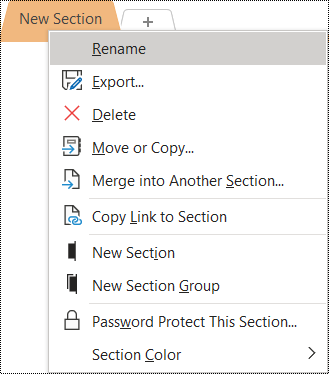
-
Type the new name, and then press Enter.
Delete sections
To help screen readers and users find relevant information quickly, remove any unused sections that contain no information.
-
In a notebook, right-click the section you want to remove, and select Delete.
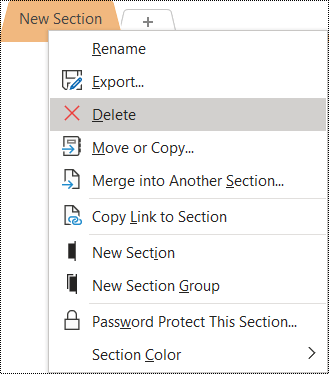
-
In the confirmation dialog, select Yes.
Rename section groups
Descriptive and accurately titled section groups help users find the correct section group.
-
In a notebook, right-click the section group name you want to edit, and select Rename.
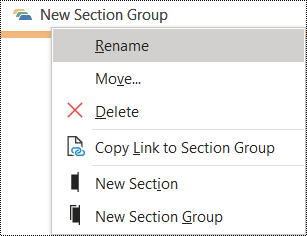
-
Type the new name, and then press Enter.
Delete section groups
To help screen readers and users find relevant information quickly, remove any unused section groups that contain no information.
-
In a notebook, right-click the section group you want to remove, and select Delete.
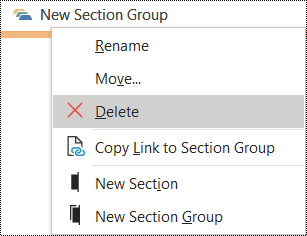
-
In the confirmation dialog, select Yes.
Add a title or rename a page
Descriptive and accurately titled pages help users find the correct page.
-
In a notebook, open the page you want to name or rename.
-
Type the name on the page title line above the time and date.
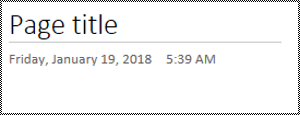
Delete a page
To help screen readers and users find relevant information quickly, remove any unused pages that contain no information.
In the page list, right-click the page you want to remove, and select Delete.