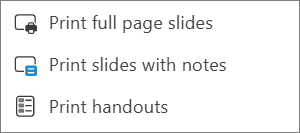In PowerPoint, you can print your slides, your speaker notes, and create handouts for your audience.

Print your presentation
-
On the File tab, select Print.
-
For Printer, select the printer you want to print to.
-
For Settings, select the options you want:
-
Print All Slides: To print each slide on a single sheet or change to just print a range of slides.
-
Slides: From the drop-down, choose to print all slides, selected slides, or the current slide. Or, in the Slides box, type which slide numbers to print, separated by a comma.
-
Print Layout: Choose to print just the slides, just the speaker notes, an outline, or handouts. The number of slides per page is also an option, an effective way to save paper.
The Outline prints only the text in the slides, without images. The Notes of a presentation show the slide and the related speaker notes below it. If you choose to print Handouts, you can print several slides on one page using a variety of layouts, some with space for note-taking.
-
Color: Choose whether you want color, grayscale, or pure black and white.
-
Edit Header & Footer: Select to edit the header and footer before printing.
-
-
For Copies, select how many copies you want to print.
-
Select Print.
Printed handouts: Add or remove slide numbering
|
|
By default, in PowerPoint for Microsoft 365 printed handouts include a slide number below each slide image.
You can turn off this option under settings in the Print dialog box.
-
Select the down arrow on the print layout dropdown (under Slides).
-
Below the Handouts section, clear the check mark for Print slide numbers on handouts.
The Outline prints only the text in the slides, without images. The Notes of a presentation show the slide and the related speaker notes below it. If you choose to print Handouts, you can print several slides on one page using a variety of layouts, some with space for note-taking.
Select a heading below to open it and see the detailed instructions.
-
On the File menu select Print.
-
Under PowerPoint, select Slides from the Layout drop down.
-
Set the other printing options you want, and select Print.
-
On the File menu select Print.
-
Under PowerPoint, select Notes from the Layout drop down.
-
Set the other printing options you want, and select Print.
-
On the File menu select Print.
-
Under PowerPoint, select Outline from the Layout drop down.
-
Set the other printing options you want, and select Print.
-
On the File menu select Print.
-
Under PowerPoint, select one of the Handout options from the Layout drop down, depending on how many slides per page you want.
-
By default, in PowerPoint for Microsoft 365 for Mac prints handouts includeinga slide number below each slide image.
To turn off this option, in the Print dialog box clear the check mark next to Print slide numbers on handouts:
-
Select Print.
See Also
For files stored on OneDrive, OneDrive for work or school, or SharePoint in Microsoft 365, you can print slides, notes, or handouts.
|
|
A Notes Page prints the slide on the upper half of the page and the related speaker notes on the lower half. |
|
|
A Handouts page consists of three slide thumbnail images on the left side and several printed lines for note-taking to the right of each thumbnail. To print handouts in other layouts, see Print handouts using Adobe Reader. |
To get more advanced printing layout options, use a desktop version of PowerPoint.
Important: If you use an add-in in your presentation, any content added to a slide via the add-in will not be printed successfully in PowerPoint for the web. In order to print such content, you would need to switch to the PowerPoint desktop app on Windows or macOS and print the slide from there.
Select a heading below to open it and see the detailed instructions.
-
From your PowerPoint for the web slide show, select File > Print and then choose the kind of sheets you want to print:
-
Wait for the Print panel to open.
-
Next to Destination, click Change to choose a printer. Set any other print layout options you want, such as which slides to print and one-sided versus two-sided printing. (Available options vary by printer.)
-
Select Print.
-
From your PowerPoint for the web slide show, click File > Print and then choose the kind of sheets you want to print:
-
Wait for the Print dialog box to open.
-
Under Orientation, choose the option that matches the orientation of your slides. Set any other print layout options you want, such as which slides to print and one-sided versus two-sided printing. (Available options vary by printer.)
-
Under Printer, choose a printer.
-
Select Print to print your slide show (you might have to scroll to find Print on the print panel).
-
From your PowerPoint for the web slide show, click File > Print and then choose the kind of sheets you want to print:
-
Select Open PDF.
-
Select the printer icon in the upper right above the slide show.
-
In the Print dialog box that appears, under Printer, choose a printer.
-
Select OK to print your slide show.
-
When you are finished printing, close the PDF file that was opened for printing in step 2.
-
From your PowerPoint for the web slide show, select File and choose Print and then pick the kind of sheets you want to print:
-
Select Open PDF.
-
From the PDF of your presentation, on the File menu select Print.
-
In the Print dialog, choose a printer from the printer dropdown.
-
Under Orientation, select Landscape. Set any other print layout options you want.
-
Select Print to print your slide show.
-
When you are finished printing, close the PDF file that was opened for printing in step 2.