Renaming a list may make it easier for team members to find.
Rename a Lists tab in a channel
-
In Teams go to the channel containing the Lists tab you want to change.
-
Select the tab to open the list.
-
At the top of the page, select the down arrow next to the current name and then select Rename.
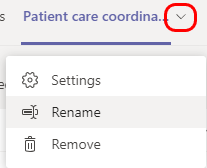
-
Enter the new name and select Save.
Notes:
-
The name changes only on the current tab. It doesn't change elsewhere in Teams or in SharePoint.
-
To rename the list itself, either open the list in SharePoint or locate the list in the SharePoint document library.
Remove a Lists tab from a channel
Removing a Lists tab from a Teams channel does not delete the list. To delete the list, locate it in SharePoint.
-
Go to the Lists tab you want to remove.
-
At the top of the page, select the down arrow next to the tab and then select Remove.

Rename a list in a channel
-
In Teams go to the channel containing the list you want to change.
-
Tap More at the top of the screen.
-
Tap

-
Enter the new name and tap Save.
Notes:
-
The name of the list changes only in the current channel. It doesn't change elsewhere in Teams or in SharePoint.
-
To rename the list itself, locate the list in the SharePoint document library.
Remove a list from a channel
Removing a list from a Teams channel does not delete the list. To delete the list, locate it in SharePoint.
-
In Teams go to the channel containing the list you want to remove.
-
Tap More at the top of the screen.
-
Tap

Want to know more?
For IT admins
Manage the Lists app for your organization in Microsoft Teams










