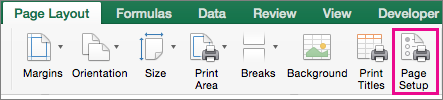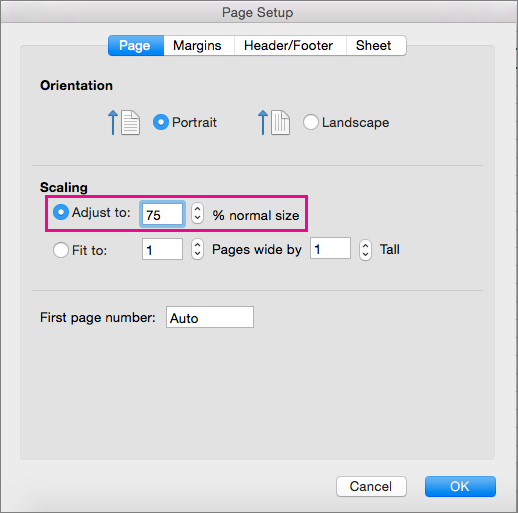You can reduce or enlarge the sheet size for printing to fit the page width, or on a specified number of pages.
Print a sheet to fit the page width
-
On the Page Layout tab, select Page Setup.
-
On the Page tab, select the Fit To check box.
-
In the Page wide by box, enter 1 (for one-page wide).
-
In the Tall box, enter 0 so that the number of pages tall is unspecified.
-
On the File menu, select Print.
Note: Excel ignores manual page breaks when you use the Fit To option.
Print a sheet on a specified number of pages
-
On the Page Layout tab, select Page Setup.
-
On the Page tab, select the Fit To check box.
-
In the Pages wide by and Tall boxes, enter the number of pages on which you want to print the sheet.
-
On the File menu, select Print.
Note: Excel ignores manual page breaks when you use the Fit to option.
Reduce or enlarge a sheet to fit the page
-
On the Page Layout tab, select Page Setup.
-
On the Page tab, select the Adjust to check box, and select the percentage to reduce or enlarge the sheet.
Note: Printed data never exceeds 100%.
-
On the File menu, select Print.