Sign out of Teams
While it's a good idea to remain signed in to continue receiving chats, notifications, incoming calls, and other activities, sometimes you might want to sign out of Teams to use another account or for other reasons.
In Windows, macOS, or a web browser instance of Teams, select your profile picture at the top of the app and then select Sign out.
You can sign in again using the same account or a different one.
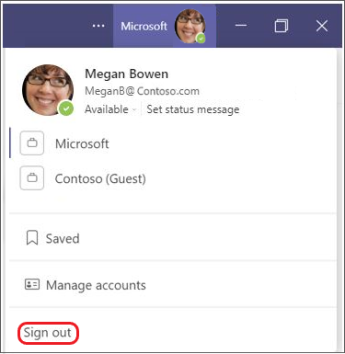
Notes:
-
When you sign out of Teams on any device, info associated with your account is removed from the Teams app until you sign back in again. However, other apps that you use will continue to have access to your account.
-
Signing out of Teams in one device doesn’t sign you out of Teams in your other devices.
Remove your Teams account from a device
Important: Removing an account can affect the overall experience with a device along with other apps and services. For convenience and efficiency, Windows and other operating systems allow account sharing between different apps on a device, including Teams.
To remove your Teams account, you must delete the entire Microsoft account it's associated with. Learn more about how to close your Microsoft account.
The following describes how to remove your account from a device, although additional steps may be required. See the latest account info for your operating system.
Remove an account from Windows
Personal accounts
-
Select




-
Choose the account that you want to remove from the device.
-
Select Remove and then follow the instructions.
Work or school accounts
-
Select




-
Choose the account that you want to remove from the device.
-
Select Disconnect and then follow the instructions.
Remove an account from macOS
-
Select Finder > Applications > Utilities > Keychain Access.
-
Right-click the account that you want to remove.
-
Select Delete [account name].
Remove an account while in a web browser
Important: If you have multiple accounts signed in through your browser, you may be prompted to choose the specific account to sign out of. In this case, make sure to select your Microsoft Teams account.
-
In the web browser, select your profile picture at the top right.
-
Choose Sign out.
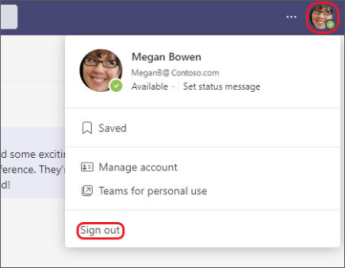
Advanced info
Related Links
What is a Microsoft account?
One account for all things Microsoft
Tap More 
You'll be able to sign in later with the same account or different credentials.










