Commands are shortcuts for performing common tasks in Teams: update your status, go to a specific channel, show your recent files and saved messages, and more.
Scroll down to see a list of available commands or to learn how to find out when new commands are available.
To use a command, type / in the command box at the top of Teams. You'll see a menu of all the commands we currently support. Select the command you want, press Enter, and Teams takes care of the rest.
Tip: You can also press Alt+K (Windows) or Option+K (Mac) to open the command list.
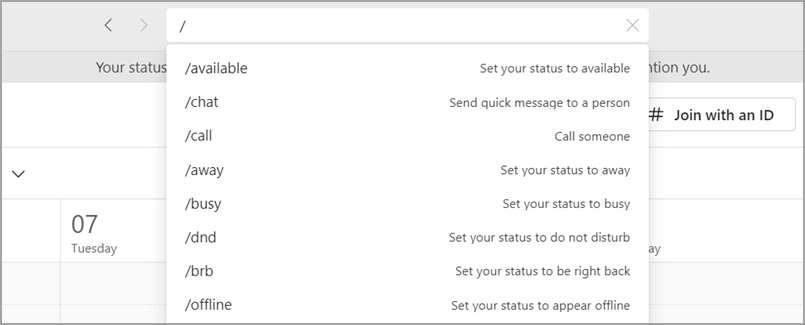
Commands are available for everyone using Teams, but if a certain command isn't working for you, it could be because your organization has disabled a feature central to the command. For example, if chat is disabled for your organization, chat-based commands won't work.
Available commands
|
Command |
What it does |
|---|---|
|
/available |
Set your status to available. |
|
/chat |
Send a quick message to a person. |
|
/call |
Call someone. |
|
/away |
Set your status to away. |
|
/busy |
Set your status to busy. |
|
/dnd |
Set your status to do not disturb. |
|
/brb |
Set your status to be right back. |
|
/offline |
Set your status to appear offline. |
Find out when new commands are available
We're updating our command library all the time, so keep checking the menu in the command box to see what's new. (Just type /.)
Currently, commands are only available in the desktop or web app.










