View your call history in Microsoft Teams
Your call history is located in the center of the calls experience and shows a list of past calls (including missed calls).
Go to Calls 


You can also chat with that contact, add them to speed dial, and add them to your contacts—all from the More actions 
Remove a call from call history
To remove a call from your history:
-
Go to Calls

-
Hover over the call you'd like to remove and select More actions

Removing a call from your call history removes it from view on all your devices. Admins can still retrieve call data from removed calls.
Notes:
-
Your call history is available if you have an Enterprise Voice or Business Voice license as part of your Microsoft 365 subscription.
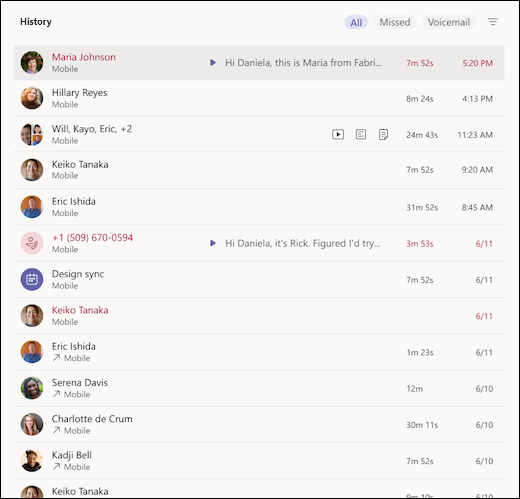
Tap Calls 
Remove a call from call history
To remove a call from your call history:
-
Go to Calls > History.
-
Find the call you'd like to remove and tap Info

-
Tap Remove

Removing a call from your call history removes it from view on all your devices. Admins can still retrieve call data from removed calls.
Notes:
-
The dial pad and your contacts are available when you have an Enterprise Voice or Business Voice license.










