Customize your team by changing your team picture to one of many Microsoft Teams avatars or uploading your own! The avatar you choose will appear next to your team name. Class teams allow you to filter images by grade level and subject.
Note: You must be a team owner to change the team picture.
If you're using Microsoft Teams for desktop or mobile, be sure to install any updates before starting.
To change your team image:
-
Navigate to a team and select More options

-
Choose the Settings tab.
-
Select Change picture.
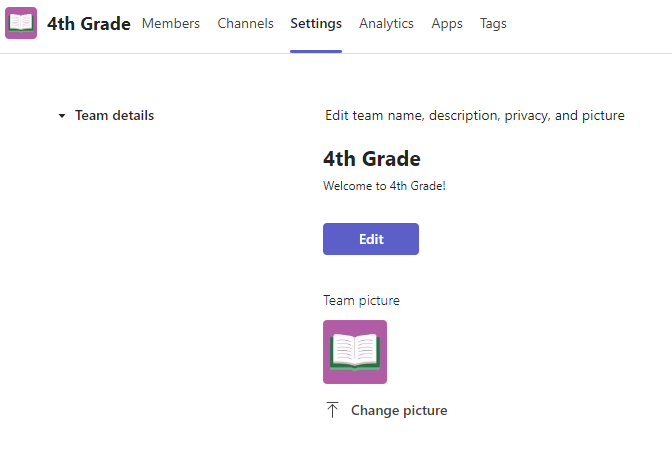
4. Select Upload to choose an image from your own files.
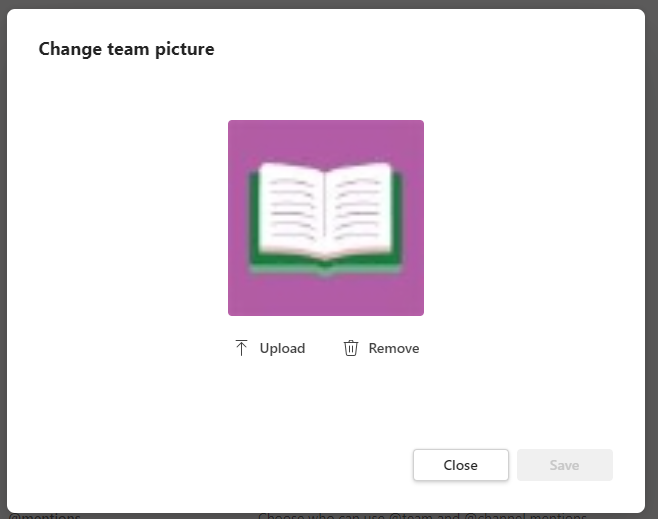
Finish by choosing the Save button.
Note: When you upload an image from your own files, the resolution you see in Teams may not appear the same as your original image.










