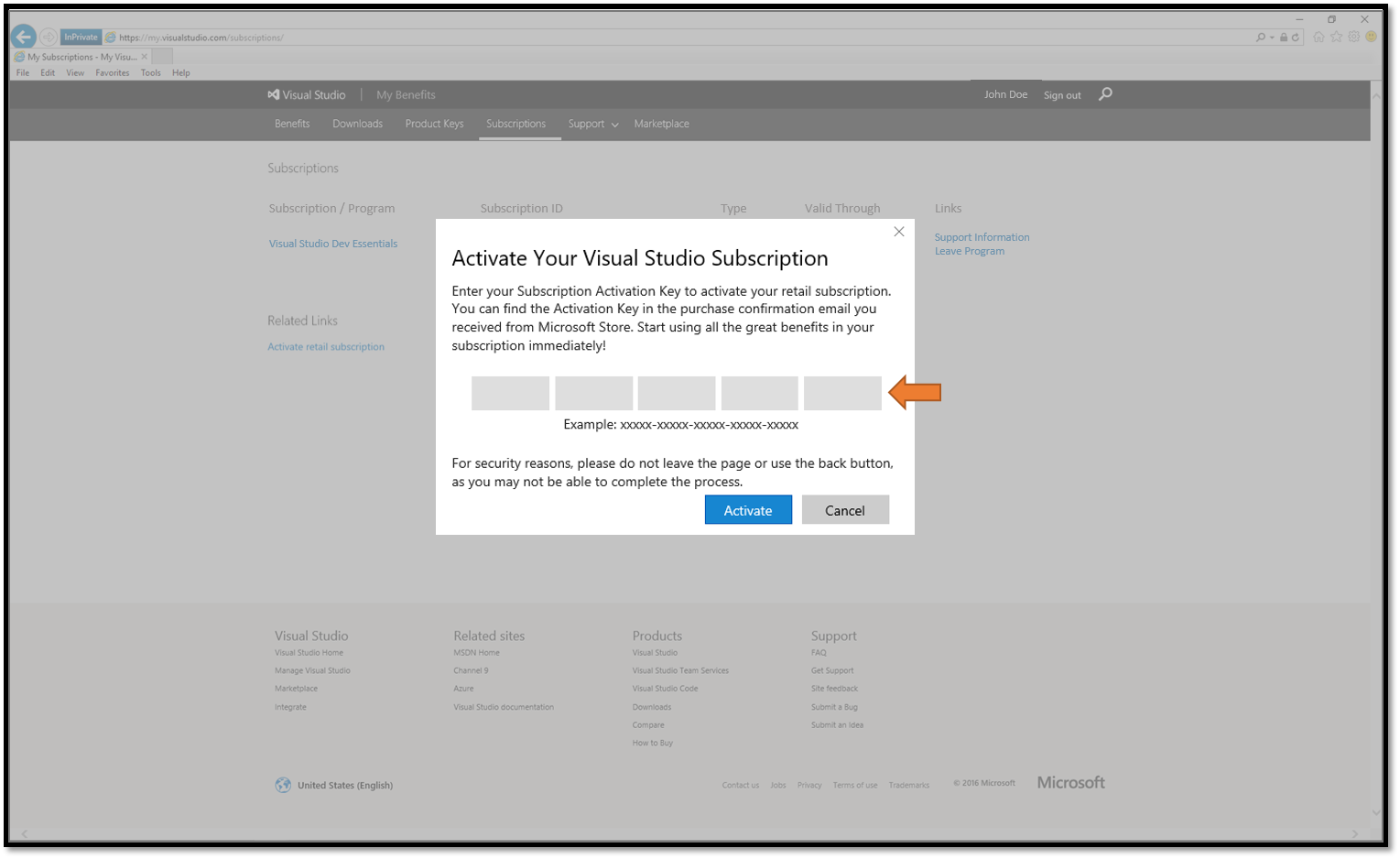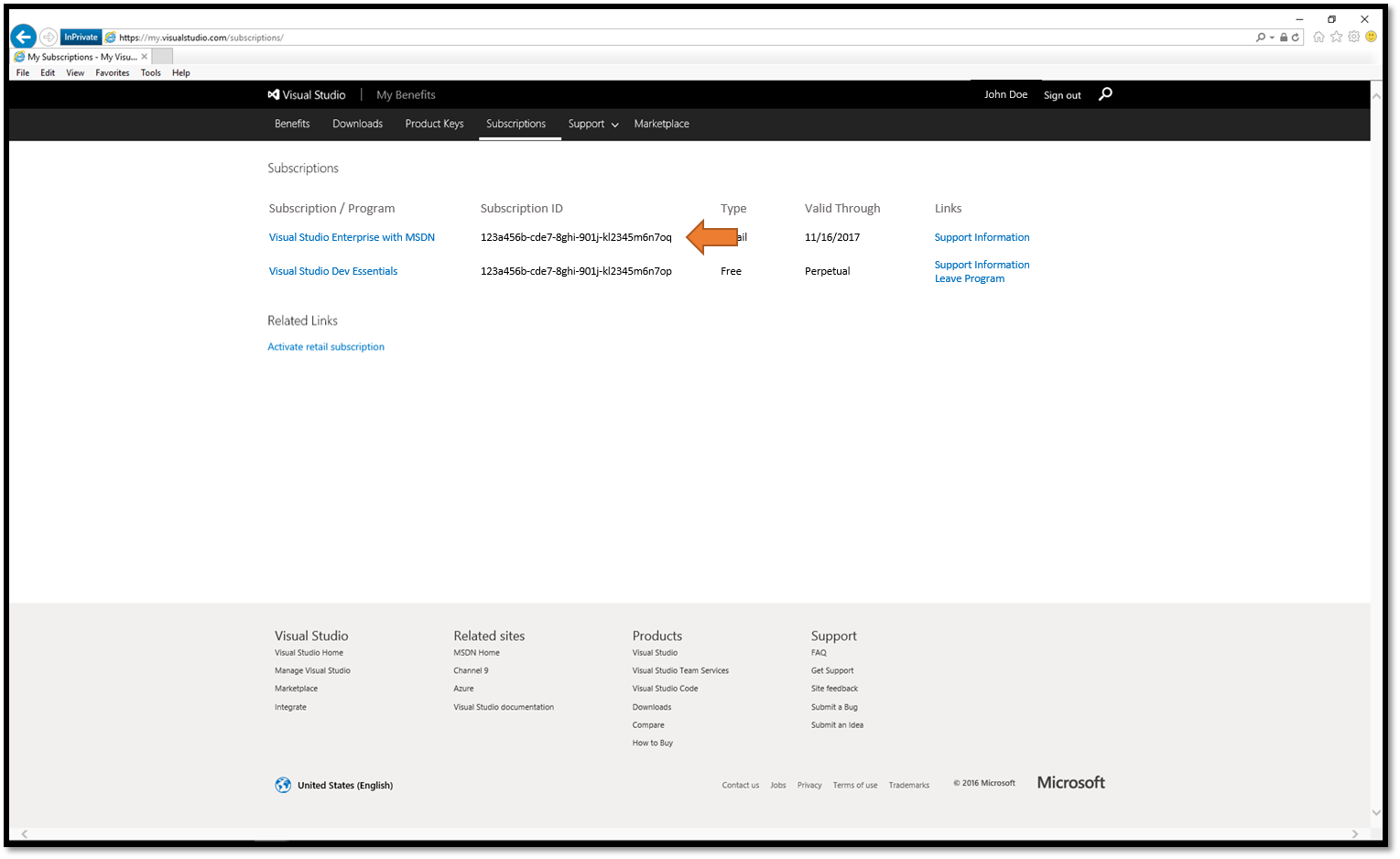If you've purchased a Visual Studio Subscription through the Microsoft Store, the activation steps can be initiated from the payment "Confirmation Page" or "Confirmation Email."
Note: If you have not received an email, please validate your email address and check your spam folders
Activate Your Subscription
-
Click on "Click here to sign in"
-
You will be taken to https://my.visualstudio.com/subscriptions/activate
-
-
Enter the email address that requires access to the Visual Studio subscription and click "Continue"
-
Depending on the email address, you may get:
-
Redirected to the "Microsoft Account" (MSA) password page
-
Redirected to your companies "Work or School" password page
-
-
Enter your password, or complete sign in requirements
-
Upon successful sign in, an "Activate Your Visual Studio Subscription" window will appear
-
Enter the "Product Key" information available from the payment "Confirmation Page" or "Confirmation Email" and click "Activate"
-
The Subscription should now be visible on the https://my.visualstudio.com/subscriptions