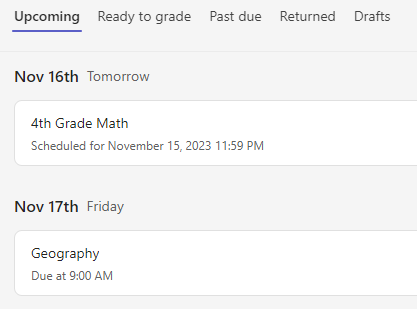Orchestrate classwork ahead of time! Create assignments in Microsoft Teams for Education now, set dates to automatically post them to your class later.
Create a new assignment
-
Navigate to your desired classroom and select Assignments.
-
Select Create>Assignment.
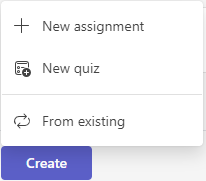
-
Give your assignment a title—this is required.
-
Assign work to multiple classes or individual students using the dropdowns. Your assignment will default to All Students in the current class.
Note: You can only assign work to individual students in one class at a time.
-
Beneath the Date due and Time due fields, select Edit assignment timeline.
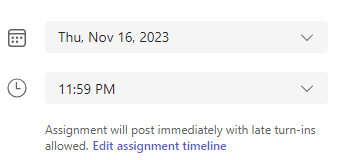
This will open the Edit assignment timeline window. Check the Schedule to assign in the future box and choose the date you'd like your assignment to be posted to students. You can also adjust the due date and close date of the assignment here. When you're finished modifying the timeline, select Done.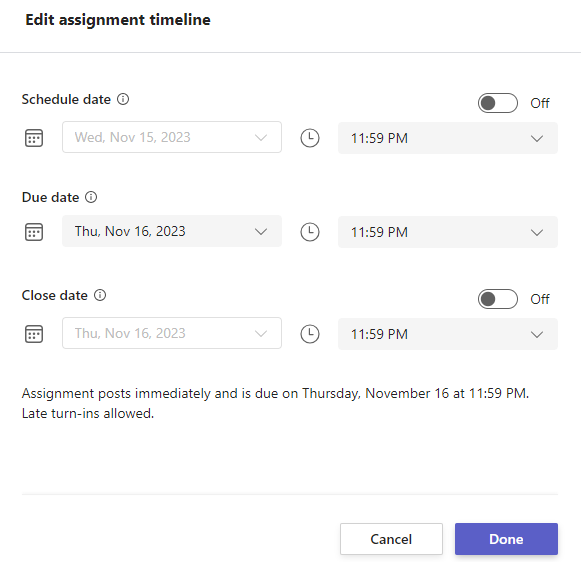
-
Finish adding details to your assignment:
-
Assignment title (required)
-
Instructions (optional)
-
Set points available using any denominator you wish. For example: 100 points or 4.0. (optional)
-
Attach resources to the assignment by selecting Attach or +New. You can attach a blank Word, Excel, or PowerPoint file for your students to turn in during this step (optional).
-
Add a category (optional).
-
Select Add rubric to add a grading rubric.
-
-
Select Schedule. Students will be notified of their new assignment on the day you chose.
The scheduled assignment will appear on your list of assigned work.