All pages and sections of your Class Notebook are saved as folders in OneDrive. When you open a Class Notebook in OneDrive, by default that notebook will open in OneNote. However, you can also view the folders of your Class Notebook in OneDrive.
Your folder structure will look similar to the image below with a Collaboration Space, Content Library, and private sub-folders associated with individual students. Open a file or folder to see the notebook pages inside it. Your Open Notebook.onetoc2 file represents your table of contents.
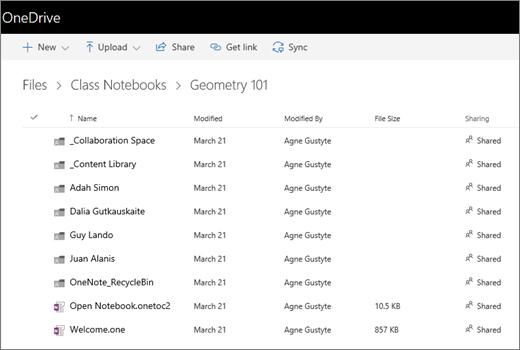
To view your Class Notebook folder structure in OneDrive:
-
Sign in to Microsoft365.com.
-
Select OneDrive. If it does not appear right away, open the App launcher

-
Copy the URL from the address bar. It will look similar to this, but with your own name and account information:
https://bellowshigh-my.sharepoint.com/personal/agnegust_bellowshigh_org2/_layouts/15/onedrive.aspx

-
Paste the URL into a program such as Notepad. You’ll come back to it in a moment.

-
Now, copy the URL below:
?id=/personal/ agnegust_bellowshigh_org2/Documents/Class Notebooks/Geometry 101
-
Paste it directly to the end of the URL you already have in Notepad. Adjust the bolded sections so that they match your own personal information and the name of your Class Notebook. Your new URL will look similar to this:
https://bellowshigh-my.sharepoint.com/personal/agnegust_bellowshigh_org2/_layouts/15/onedrive.aspx?id=/personal/ agnegust_bellowshigh_org2/Documents/Class Notebooks/Geometry 101

-
Copy and paste this URL into your browser to view your Class Notebook folders in OneDrive.
Learn more
Visit the answers forum if you need more help with OneDrive or your Class Notebook.










