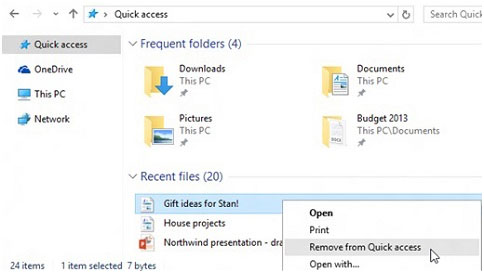By default, File Explorer opens to Quick Access. You can set a folder to show up in Quick access so it'll be easy to find. Just right-click (or long-press) it and select Pin to Quick access. Unpin it when you don’t need it there anymore by right-clicking (or long-pressing) it and selecting Unpin from Quick access.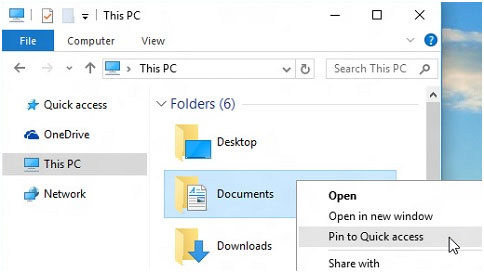
If you want to see only your pinned folders, you can turn off recent files or frequent folders. Go to the View tab, and then select Options. In the Privacy section, clear the check boxes and select Apply. Now Quick access will only show your pinned folders. (If you turn them back on, files you previously removed from Quick access might show up again.)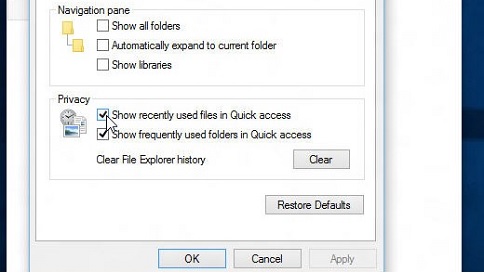
You can also remove files from Quick access. If something shows up that you don’t want to see again, right-click (or long-press) it and select Remove from Quick access. It won’t show up there anymore, even if you use it every day.