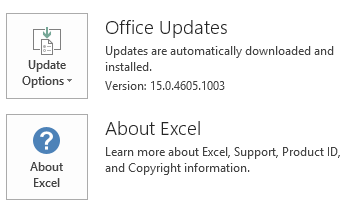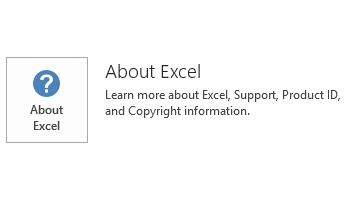Notice
This update is no longer available. To fix the issues that are described in this article, install the latest Microsoft Office update from the following Microsoft Learn article:
Latest updates for versions of Office that use Windows Installer (MSI)
This article describes update KB3054794 for Microsoft Excel 2013 that was released on June 9, 2015. This update also applies to Office Home and Student 2013 RT, which contains Excel 2013. This update has a prerequisite.
Note The update that is available from the Download Center applies to Microsoft Installer (.msi)-based edition of Office 2013. It does not apply to the Office 2013 Click-to-Run editions, such as Microsoft Office 365 Home. (How to determine?).
Improvements and fixes
This update fixes the following issues:
-
When you make an Excel 2013 window smaller, the real-time data (RTD) function may stops refreshing.
-
When you use an object module to call a built-in dialog box (for example, xlDialogApplyStyle) in Excel 2013, Excel 2013 crashes.
-
Keyboard shortcuts (for example, CTRL+F to run the Find function) do not work in the Norwegian language version of Excel 2013.
-
When you edit certain cells, open certain workbooks, or save certain workbooks in Excel 2013, Excel 2013 crashes.
Update information
Restart information
You may have to restart the computer after you install this update.
Prerequisite
To apply this update, you must have Microsoft Office 2013 Service Pack 1 installed.
More information
How to determine whether my Office installation is Click-to-Run or MSI-based:
-
Start Microsoft Excel 2013.
-
On the File menu, click Account.
-
For Office 2013 Click-to-Run installations, an Update Options item is displayed. For MSI-based installations, the Update Options item is not displayed.
|
Office 2013 Click-to-Run installation |
MSI-based Office 2013 |
|---|---|
|
|
|
This update contains the files that are listed in the following tables.
32-bit
Excel-x-none.msp file information
|
File name |
File version |
File size |
Date |
Time |
|---|---|---|---|---|
|
Excel.exe |
15.0.4727.1000 |
25,714,336 |
13-May-2015 |
10:31 |
|
Excelcnv.exe |
15.0.4727.1000 |
21,938,848 |
13-May-2015 |
10:31 |
|
Excelcnvpxy.dll |
15.0.4454.1000 |
46,144 |
13-May-2015 |
10:31 |
|
Exptoows.xla |
Not Applicable |
100,864 |
13-May-2015 |
10:30 |
|
Solver.xlam |
Not Applicable |
408,981 |
14-May-2015 |
09:08 |
|
Solver32.dll |
15.0.4454.1000 |
173,112 |
13-May-2015 |
10:30 |
|
Xlcall32.dll |
15.0.4454.1000 |
10,328 |
13-May-2015 |
10:31 |
|
Xlicons.exe |
15.0.4553.1000 |
3,685,544 |
13-May-2015 |
10:30 |
|
Xlintl32.dll |
15.0.4703.1000 |
4,421,312 |
13-May-2015 |
10:30 |
|
Xlintl32.rest.idx_dll |
15.0.4703.1000 |
407,232 |
13-May-2015 |
10:30 |
|
Xllex.dll |
15.0.4569.1000 |
37,568 |
13-May-2015 |
10:30 |
64-bit
Excel-x-none.msp file information
|
File name |
File version |
File size |
Date |
Time |
|---|---|---|---|---|
|
Excel.exe |
15.0.4727.1000 |
33,019,040 |
13-May-2015 |
10:31 |
|
Excelcnv.exe |
15.0.4727.1000 |
29,486,240 |
13-May-2015 |
10:31 |
|
Excelcnvpxy.dll |
15.0.4454.1000 |
48,704 |
13-May-2015 |
10:31 |
|
Exptoows.xla |
Not Applicable |
114,688 |
13-May-2015 |
10:31 |
|
Solver.xlam |
Not Applicable |
426,707 |
14-May-2015 |
09:17 |
|
Solver32.dll |
15.0.4454.1000 |
216,136 |
13-May-2015 |
10:30 |
|
Xlcall32.dll |
15.0.4454.1000 |
10,856 |
13-May-2015 |
10:31 |
|
Xlicons.exe |
15.0.4553.1000 |
3,685,544 |
13-May-2015 |
10:30 |
|
Xlintl32.dll |
15.0.4703.1000 |
4,483,768 |
13-May-2015 |
10:30 |
|
Xlintl32.rest.idx_dll |
15.0.4703.1000 |
407,232 |
13-May-2015 |
10:30 |
|
Xllex.dll |
15.0.4569.1000 |
37,568 |
13-May-2015 |
10:30 |
Windows 8 and Windows 8.1
-
Swipe in from the right edge of the screen, and then tap Search. If you are using a mouse, point to the lower-right corner of the screen, and then click Search.
-
Type windows update, tap or click Settings, and then tap or click View installed updates in the search results.
-
In the list of updates, locate and then tap or click update KB3054794, and then tap or click Uninstall.
Windows 7
-
Click Start, and then click Run.
-
Type Appwiz.cpl, and then click OK.
-
Click View installed updates.
-
In the list of updates, locate and then click update 3054794, and then click Uninstall.
References
See the information about the standard terminology that is used to describe Microsoft software updates. The Office System TechCenter contains the latest administrative updates and strategic deployment resources for all versions of Office.