Chat in Skype for Business on Mac
Find and add a contact
-
Type a name in Search for Contacts, and select your contact's listing when it appears.
-
Select the contact and select Groups to add them to a group or to Favorites.
When you add a person to your contact list, they receive a notification. External contacts must accept your invitation before you can see their availability.
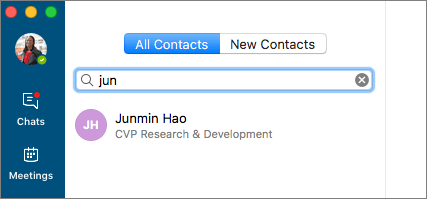
Start an Instant Message (IM)
-
Select a contact, and then select Send an Instant Message

-
Type your message in the Type a message here... box, and press Return or select

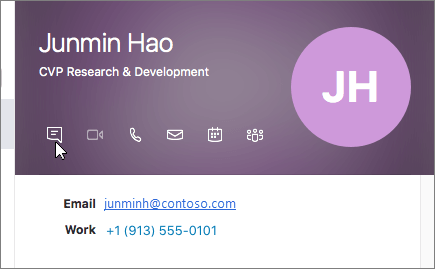
Start a voice or video call
Select a contact, then on their contact card select or Start a Call 

Note: If you don't have a camera, the video call options are not available.
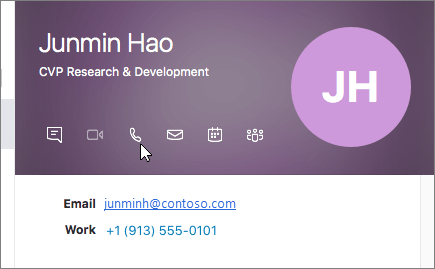
Receive a call
Select Answer 

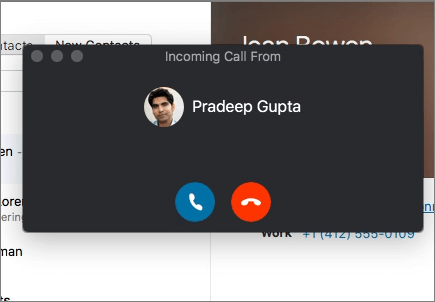
End a call
Select Hang Up 
Note: To end an instant message, close the conversation window.











