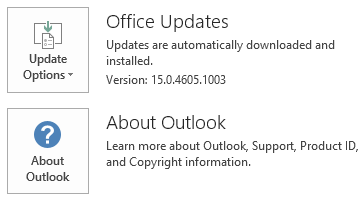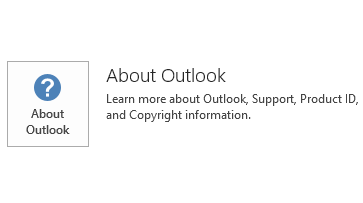Notice
This update is no longer available. To fix the issues that are described in this article, install the latest Microsoft Office update from the following Microsoft Learn article:
Latest updates for versions of Office that use Windows Installer (MSI)
This update includes new definitions for the Junk Email Filter in Microsoft Outlook 2013. These new definitions provide a more current description of those characteristics that define some email messages as junk email. This update was released on April 14, 2015. This update has a prerequisite.
Please be aware that the update in Download Center applies to Microsoft Installer (.msi)-based edition of Office 2013. It does not apply to the Office 2013 Click-to-Run editions such as Microsoft Office 365 Home. (How to determine?).
Update information
Prerequisite
To apply this update, you must have Microsoft Office 2013 Service Pack 1 installed.
Restart information
You may have to restart the computer after you install this update.
More Information
How to determine whether my Office installation is Click-to-Run or MSI-based:
-
Start Outlook 2013.
-
On the File menu, click Account.
-
For Office 2013 Click-to-Run installations, an Update Options item is displayed. For MSI-based installations, the Update Options item is not displayed.
|
Office 2013 Click-to-Run installation |
MSI-based Office 2013 |
|---|---|
|
|
|
To determine whether the update is installed on your computer, follow the steps for your version of Windows.
Windows 8 and Windows 8.1
-
Swipe in from the right edge of the screen, and then tap Search. Or, if you are using a mouse, point to the lower-right corner of the screen, and then click Search.
-
In the Apps box, type Windows update, tap or click Setting, and then tap or click View installed updates.
-
Examine the list for Update KB2965273. If the update is in the list, note its Install On date.
Note To uninstall this update, locate and then click update KB2965273, and then click Uninstall.
Windows 7
-
Click Start

-
Click View installed updates.
-
Examine the list for Update KB2965273.
-
If Update KB2965273 is in the list of updates, the update is installed successfully on the computer.
Note To uninstall this update, locate and then click update KB2965273, and then click Uninstall.
This update contains files that have the versions that are listed in the following tables.
32-bit
Outlfltr-x-none.msp file information
|
File name |
File version |
File size |
Date |
Time |
|---|---|---|---|---|
|
Outlfltr.dat |
14.0.14709.574 |
3,611,264 |
18-Mar-2015 |
06:08 |
64-bit
Outlfltr-x-none.msp file information
|
File name |
File version |
File size |
Date |
Time |
|---|---|---|---|---|
|
Outlfltr.dat |
14.0.14709.574 |
3,611,264 |
18-Mar-2015 |
06:08 |
Windows 8 and Windows 8.1
-
Swipe in from the right edge of the screen, and then tap Search. If you are using a mouse, point to the lower-right corner of the screen, and then click Search.
-
Type windows update, tap or click Settings, and then tap or click View installed updates in the search results.
-
In the list of updates, locate and then tap or click update KB2965273, and then tap or click Uninstall.
Windows 7
-
Click Start, and then click Run.
-
Type Appwiz.cpl, and then click OK.
-
Click View installed updates.
-
In the list of updates, locate and then click update KB2965273, and then click Uninstall.
References
See the information about the standard terminology that is used to describe Microsoft software updates. The Office System TechCenter contains the latest administrative updates and strategic deployment resources for all versions of Office.