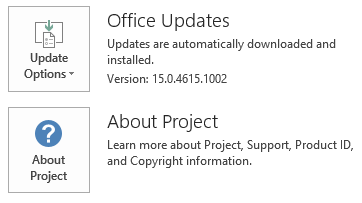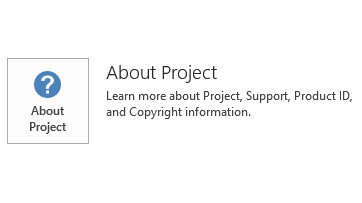This article describes update KB3115040 for Microsoft Project 2013, which was released on May 3, 2016. This update has a prerequisite.
Be aware that the update in the Microsoft Download Center applies to the Microsoft Installer (.msi)-based edition of Office 2013. It doesn't apply to the Office 2013 Click-to-Run editions, such as Microsoft Office 365 Home. (How to determine?)
Improvements and fixes
-
A better translation of the following messages is now available for the Japanese language. These messages appear when a user tries to edit the name of an enterprise resource within a project:
-
Changes to enterprise resources will be lost.
-
You can modify an enterprise resource in a project for modeling purposes and publishing the project will include any changes. Your changes will be overwritten when the project is next opened.
A user with security permission can modify the attributes of this resource by checking out the resource with the Open Enterprise Resource Pool command.
-
-
Fixes the following issues:
-
Consider the following scenario:
-
A team member is assigned to a task that begins on Monday.
-
The task is published to the team member.
-
The team member opens their timesheet and enters actual work on Wednesday.
-
The team member submits their timesheet.
-
The project manager approves the status update from the team member.
In this situation, the task still shows that it begins on Monday instead of Wednesday.
-
-
After you import data from an Excel workbook, the project plan isn't updated accordingly. For example, in the Excel workbook, you update the work on an assignment. Then, you import the data to Project. In this situation, the update is ignored.
-
When you try to print a specified amount of pages and select to have the timescale fit to the end of the page, the timescale doesn't fill the horizontal page.
-
Consider the following scenario:
-
A task has a resource assigned to it.
-
An actual start date is entered on the assignment, and the date is earlier than the task’s start date.
In this scenario, the assignment's work remains on the same dates, and the task's finish date remains the same. And there are leading zero actual work values that go from the assignment actual start date up to the point where the assignment work begins. The expected scenario is the assignment work moves back to the new actual start date as appropriate, and the task's finish date should reflect the new finish date of the assignment.
-
-
Assume that you change a date by using the date picker, and the date is not in the current year. In this situation, the day and month are changed but the year isn't changed. This issue occurs when the date format is set to 4/W04.
-
When a summary task is viewed in the task inspector, the subtasks aren't listed.
-
When you save subprojects in the context of a master project, Project 2013 may crash. This issue may occur if the subprojects have Visual Basic Applications code in them.
-
When you delete a resource from a split task, the split task is deleted unexpectedly.
-
When you set a finish date for a fixed duration task in which assignments on the task have actual work entered on non-working times, the finish date is changed to a different date from what you entered, and the assignment finish date is changed to the task finish date even though the assignment doesn't share the task's finish date.
-
Setting actual cost for cost assignments on tasks doesn't always calculate the correct progress as expected. This issue occurs when the assignment is the only resource on the task.
-
When you import a project from an XML file, time-phased baseline work isn't imported correctly. For example, on an assignment, the baseline cost values over a 10-day period are as follows:
2h, 3h, 4h, 5h, 6h, 8h, 8h, 8h, 8h, 8h.When it's imported, the values change to 2h, 6h, 6h, 6h, 6h, 6h, 6h, 6h, 6h.
-
If you use the Assign Resources dialog box to replace one resource with another resource, the total work value displayed in the Resource Usage view isn't always updated correctly.
-
How to download and install the update
Microsoft Update
Use Microsoft Update to automatically download and install the update.
Download Center
This update is also available for manual download and installation from the Microsoft Download Center.
-

-

If you're not sure what platform (32-bit or 64-bit) you're running, see Am I running 32-bit or 64-bit Office? Additionally, see more information about how to download Microsoft support files.
Microsoft scanned this file for viruses by using the most current virus-detection software that was available on the date that the file was posted. The file is stored on security-enhanced servers that help prevent any unauthorized changes to it.
Update information
rerequisiteTo apply this update, you must have Microsoft Project 2013 Service Pack 1 installed.
Restart informationYou may have to restart the computer after you install this update.
More Information
To determine whether your Office installation is Click-to-Run or MSI-based, follow these steps:
-
Start Project 2013.
-
On the File menu, select Account.
-
For Office 2013 Click-to-Run installations, an Update Options item is displayed. For MSI-based installations, the Update Options item isn't displayed.
|
Office 2013 Click-to-Run installation |
MSI-based Office 2013 |
|---|---|
|
|
|
Windows 10
-
Go to Start, enter View Installed Updates in the Search Windows box, and then press Enter.
-
In the list of updates, locate and then select update KB3115040, and then select Uninstall.
Windows 8 and Windows 8.1
-
Swipe in from the right edge of the screen, and then tap Search. If you're using a mouse, point to the lower-right corner of the screen, and then select Search.
-
Enter windows update, select Windows Update, and then select Installed Updates.
-
In the list of updates, locate and then select update KB3115040, and then select Uninstall.
Windows 7
-
Go to Start, enter Run, and then select Run.
-
Enter Appwiz.cpl, and then select OK.
-
Select View installed updates.
-
In the list of updates, locate and then select update KB3115040, and then select Uninstall.
References
Learn about the terminology that Microsoft uses to describe software updates. The Office System TechCenter contains the latest administrative updates and strategic deployment resources for all versions of Office.
File Information
The global version of this update has the file attributes (or later file attributes) that are listed in the following table.
project-x-none.msp file information
|
File identifier |
File name |
File version |
File size |
Date |
Time |
|---|---|---|---|---|---|
|
Winproj.veman.xml |
Winproj.veman.xml |
Not applicable |
342 |
12-Apr-2016 |
19:07 |
|
Nameext.dll.x64 |
Nameext.dll |
15.0.4543.1000 |
367,296 |
12-Apr-2016 |
19:13 |
|
Nameext.dll.x86 |
Nameext.dll |
15.0.4543.1000 |
317,632 |
12-Apr-2016 |
19:07 |
|
Pjintl.dll_1033 |
Pjintl.dll |
15.0.4821.1000 |
4,387,592 |
12-Apr-2016 |
19:07 |
|
Winproj.exe |
Winproj.exe |
15.0.4823.1000 |
23,370,440 |
12-Apr-2016 |
19:07 |
|
Winproj.man |
Winproj.exe.manifest |
Not applicable |
3,621 |
12-Apr-2016 |
19:07 |
project-x-none.msp file information
|
File identifier |
File name |
File version |
File size |
Date |
Time |
|---|---|---|---|---|---|
|
Winproj.veman.xml |
Winproj.veman.xml |
Not applicable |
342 |
12-Apr-2016 |
19:09 |
|
Nameext.dll.x64 |
Nameext.dll |
15.0.4543.1000 |
367,296 |
12-Apr-2016 |
19:09 |
|
Nameext.dll.x86 |
Nameext.dll |
15.0.4543.1000 |
317,632 |
12-Apr-2016 |
19:13 |
|
Pjintl.dll_1033 |
Pjintl.dll |
15.0.4821.1000 |
4,394,760 |
12-Apr-2016 |
19:09 |
|
Winproj.exe |
Winproj.exe |
15.0.4823.1000 |
30,320,328 |
12-Apr-2016 |
19:09 |
|
Winproj.man |
Winproj.exe.manifest |
Not applicable |
3,621 |
12-Apr-2016 |
19:09 |