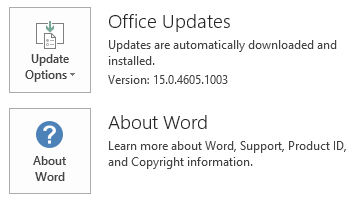This article describes update 4018335 for Microsoft Project 2013 that was released on April 3, 2018. This update has a prerequisite.
Be aware that the update in the Microsoft Download Center applies to the Microsoft Installer (.msi)-based edition of Office 2013. It doesn't apply to the Office 2013 Click-to-Run editions, such as Microsoft Office 365 Home. (How to determine?)
Improvements and fixes
This update fixes the following issues:
-
The Change Working Time dialog box enables you to select a date and to see the working shifts for that day listed in the Working times section. For example, a date shows working shifts of 8:00 AM to 12:00 PM and 1:00 PM to 5:00 PM. In some cases, you may be unable to see all the defined shifts for the given date because it's hidden behind the text that tells you the date's base calendar.
-
You open a project from the Project Center while using the Google Chrome browser. Then you see the following error message:
Sorry, we were unable to open your project. Please try again. If this happens again, contact your administrator.
-
Consider the following scenario:
-
You have a project plan that has many tasks with long durations.
-
You may have some baselines established.
-
You save the project plan to an XML file.
-
You open the XML file.
In this situation, if you use the 32-bit version of Project, it may crash. If you use the 64-bit version of Project, you notice that it takes a long time to open the file and Project uses many gigabytes of memory. When you look at the size of the XML file, you'll also notice that it is hundreds of megabytes in size.
Note To fix this issue, you also have to set the value of registry key XmlDisableTimephasedSplitByDay to 1. See the Registry information for more information.
-
This update also contains the following improvement:
-
When you save a project to the XML format, the following pieces of new information are exported:
-
The build number of Project that created the XML file.
-
Project, task, resource and assignment GUIDs.
-
Names of views.
-
Names of tables.
-
Names of filters.
-
Names of groups.
-
Names of data import and export maps.
-
Names of reports.
-
Names of drawings.
Project exports these pieces of information but does not read them when you open or merge an XML file. Therefore, you can't, for example, add or change view names within an XML file, and have Project read and understood the information.
Note If you do not want your XML files to have this new information, you can set the following registry key:
-
Location: HKEY_CURRENT_USER\SOFTWARE\Microsoft\Office\15.0\MS Project\Options\Save\
-
Type: DWORD
-
Name: SimpleXmlexport
-
Value: 1
-
How to download and install the update
Microsoft Update
Use Microsoft Update to automatically download and install the update.
Download Center
This update is also available for manual download and installation from the Microsoft Download Center.
-

-

If you're not sure which platform (32-bit or 64-bit) you're running, see Am I running 32-bit or 64-bit Office? Additionally, see more information about how to download Microsoft support files.
Microsoft scanned this file for viruses by using the most current virus-detection software that was available on the date that the file was posted. The file is stored on security-enhanced servers that help prevent any unauthorized changes to it.
Update information
Prerequisites
To apply this update, you must have Microsoft Project 2013 Service Pack 1 installed.
Restart information
You may have to restart the computer after you install this update.
Registry information
After you install this update, you can follow these steps to disable the time phased data spliting out by day in a project XML file.
Important
Follow the steps in this section carefully. Serious problems might occur if you modify the registry incorrectly. Before you modify it, back up the registry for restoration in case problems occur.
-
Exit Project 2013.
-
Start Registry Editor:
-
In Windows 10, go to Start, enter regedit in the Search Windows box, and then select regedit.exe in the search results.
-
In Windows 7, click Start, type regedit in the Search programs and files text box, and then click regedit.exe in the search results.
-
In Windows 8 and Windows 8.1, move your mouse to the upper-right corner, click Search, type regedit in the search text box, and then click regedit.exe in the search results.
-
-
Locate and then select the following registry subkey:
HKEY_CURRENT_USER\Software\Microsoft\Office\15.0\MS Project\Options\Save
-
On the Edit menu, point to New, and then click DWORD Value.
-
Type XmlDisableTimephasedSplitByDay, and then press Enter.
-
In the Details pane, right-click XmlDisableTimephasedSplitByDay, and then click Modify.
-
In the Value data box, type 1, and then click OK.
-
Exit Registry Editor.
More Information
To determine whether your Office installation is Click-to-Run or MSI-based, follow these steps:
-
Start an Office 2013 application, such as Microsoft Word 2013.
-
On the File menu, select Account.
-
For Office 2013 Click-to-Run installations, an Update Options item is displayed. For MSI-based installations, the Update Options item isn't displayed.
|
Office 2013 Click-to-Run installation |
MSI-based Office 2013 |
|---|---|
|
|
|
How to uninstall this update
Windows 10
-
Go to Start, enter View Installed Updates in the Search Windows box, and then press Enter.
-
In the list of updates, locate and select update KB4018335, and then select Uninstall.
Windows 8 and Windows 8.1
-
Swipe in from the right edge of the screen, and then tap Search. If you're using a mouse, point to the lower-right corner of the screen, and then select Search.
-
Enter windows update, select Windows Update, and then select Installed Updates.
-
In the list of updates, locate and select update KB4018335, and then select Uninstall.
Windows 7
-
Go to Start, enter Run, and then select Run.
-
Enter Appwiz.cpl, and then select OK.
-
Select View installed updates.
-
In the list of updates, locate and then select update KB4018335, and then select Uninstall.
References
Learn about the standard terminology that Microsoft uses to describe software updates.
The Office System TechCenter contains the latest administrative updates and strategic deployment resources for all versions of Office.
File information
Third-party information disclaimer
The third-party products that this article discusses are manufactured by companies that are independent of Microsoft. Microsoft makes no warranty, implied or otherwise, about the performance or reliability of these products.
x86
project-x-none.msp file information
|
File identifier |
File name |
File version |
File size |
Date |
Time |
|---|---|---|---|---|---|
|
Winproj.veman.xml |
Winproj.veman.xml |
Not applicable |
342 |
13-Mar-2018 |
17:19 |
|
Nameext.dll.x64 |
Nameext.dll |
15.0.5023.1000 |
381,160 |
13-Mar-2018 |
17:24 |
|
Nameext.dll.x86 |
Nameext.dll |
15.0.5023.1000 |
330,472 |
13-Mar-2018 |
17:19 |
|
Pjintl.dll_1033 |
Pjintl.dll |
15.0.4917.1000 |
4,387,592 |
13-Mar-2018 |
17:20 |
|
Winproj.exe |
Winproj.exe |
15.0.5023.1000 |
23,391,416 |
13-Mar-2018 |
17:19 |
|
Winproj.man |
Winproj.exe.manifest |
Not applicable |
3,621 |
13-Mar-2018 |
17:19 |
x64
project-x-none.msp file information
|
File identifier |
File name |
File version |
File size |
Date |
Time |
|---|---|---|---|---|---|
|
Winproj.veman.xml |
Winproj.veman.xml |
Not applicable |
342 |
13-Mar-2018 |
17:19 |
|
Nameext.dll.x64 |
Nameext.dll |
15.0.5023.1000 |
381,160 |
13-Mar-2018 |
17:19 |
|
Nameext.dll.x86 |
Nameext.dll |
15.0.5023.1000 |
330,472 |
13-Mar-2018 |
17:24 |
|
Pjintl.dll_1033 |
Pjintl.dll |
15.0.4917.1000 |
4,394,768 |
13-Mar-2018 |
17:20 |
|
Winproj.exe |
Winproj.exe |
15.0.5023.1000 |
30,337,200 |
13-Mar-2018 |
17:19 |
|
Winproj.man |
Winproj.exe.manifest |
Not applicable |
3,621 |
13-Mar-2018 |
17:19 |