You can help prevent unauthorized users from opening or modifying a workbook file, even if they have permission to open it.
Caution: When you create a password for a workbook, write down the password and keep it in a secure place. If you lose the password, you can't open or gain access to the password-protected workbook.
-
Open the sheet or workbook that you want to protect.
-
On the Review tab, click Protect Sheet or Protect Workbook.
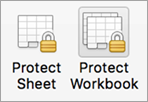
-
In the Password box, type a password, and in the Verify box, type the password again.
-
Choose any other protection options you want and click OK.
-
Click Save.
Tip: To remove a password, click Unprotect Sheet or Protect Workbook and enter the password.
See also










