Time Machine is a backup software application included with the Apple OS X operating system. To use it, you'll need an external storage system, such as an external hard drive. Turn Time Machine on to automatically make routine copies of the files on your computer. Use Time Machine to browse through backups to recover copies of lost or damaged files.
Note: If you haven't set up Time Machine to back up your files, see How To Use Time Machine to back up or restore your Mac, or check the Apple website for AirPort Time Capsule.
Turn Time Machine on to back up your Outlook items
-
On the Apple menu, choose System Preferences>Time Machine.
-
In the Time Machine dialog box, switch Time Machine to On, then choose Select Backup Disk.
-
Select the location where you want to back up your files, and then choose Use Disk.
-
Ensure Time Machine is set to Back Up Automatically, as shown here:
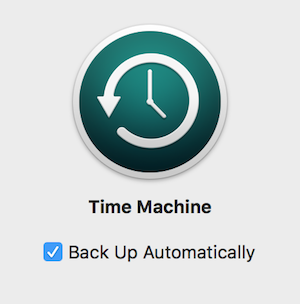
Your files will now back up daily.
Note: The first time you open Outlook after restoring a Time Machine backup, Outlook rebuilds its database to accommodate the restored items. If you have a large database, rebuilding it might take time.










