Why?
So that every cell is wide enough to display the information that it contains, and so that you don't see the ##### sheet error.
How?
-
Point to the separator to the right of the column that you want to widen.
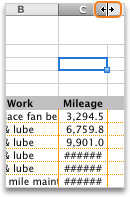
-
Drag the separator until the column is the width that you want.
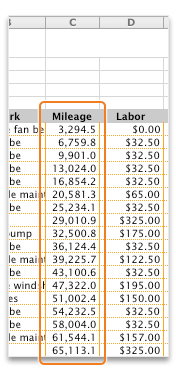
Hints
-
To quickly set the column width to display everything, double-click the column separator.
-
To make text wrap within a cell, on the Home tab, click Wrap Text

-
To shrink the contents of a cell so that they fit in the current column width:
In Excel 2016 for Mac, on the Home tab, click the Format button, click Format Cells, and then select Shrink to Fit.
In Excel for Mac 2011, on the Home tab, under Alignment, point to Wrap Text, and then click Shrink Text to Fit.
See also
Change column width or row height
Insert or delete cells, rows, columns










