Resolution
If Office 2010 hangs at step 4 of the install and you see this error "There was a problem setting up Microsoft Office," click the Fix it button to modify your registry, and then re-run Office 2010 setup to solve the problem.
Fix it didn't run? Follow these manual steps that are the same as those in the Fix it.
Important Please make sure to follow these steps carefully as serious problems can happen if the Windows registry is modified incorrectly. We recommend you back up the registry before you modify it.
-
Click Start, and type regedit.exe in the Search box.
-
In the Programs list, right-click regedit.exe, and then click Run as administrator.
-
Look for (and click on) this registry entry:
HKEY_USERS\S-1-5-18\Software\Microsoft\Windows\CurrentVersion\Explorer\User Shell Folders -
Look to the right for the AppData line - it will be under the Name column.
-
Right-click AppData and choose Modify.
-
In the Value data box, type %USERPROFILE%\AppData\Roaming, and then click OK.
-
Close Registry Editor and re-run Office 2010 setup again.
Important Please make sure to follow the steps carefully as serious problems can happen if the Windows registry is modified incorrectly. We recommend you back up the registry before you modify it.
-
Click Start > Run.
-
In the Open box, type regedit.exe, and then click OK.
-
Look for (and click on) this registry entry:
HKEY_USERS\S-1-5-18\Software\Microsoft\Windows\CurrentVersion\Explorer\User Shell Folders -
Look to the right for the AppData line - it will be under the Name column.
-
Right-click AppData and choose Modify.
-
In the Value data box, type %USERPROFILE%\Application Data, and then click OK.
-
Close Registry Editor and re-run Office 2010 setup again.
If modifying the registry didn't work, you can try this workaround if you purchased Office Home and Student 2010 or Home and Business 2010 online.
Workaround
First, let's remove the Microsoft Office Click-to-Run 2010 entry in the list of installed programs on your computer.
-
Click Start (or Start > Run in Windows XP).
-
Type appwiz.cpl, and then press Enter.
-
Select Microsoft Office Click-to-Run 2010 from the list.
-
Click Uninstall (or Remove in Windows XP), and then click Yes.
Next, download Office 2010 using your Windows Live ID.
-
Access your account online.
Important Please login with the Windows Live ID you used when you bought Office 2010. -
Click My Account on the upper-right corner of the screen.
-
Find the Office 2010 version you bought, and then click Download.
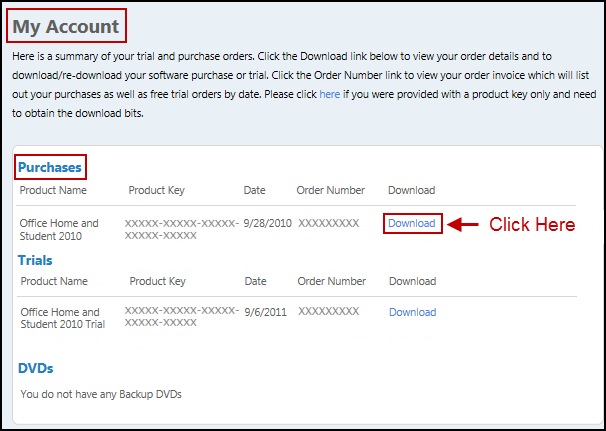
-
Now, click Advanced Options under the Download Now button .
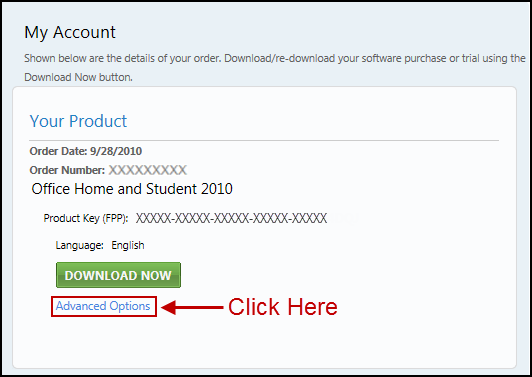
-
Choose 32-bit or 64-bit to download Office 2010 .
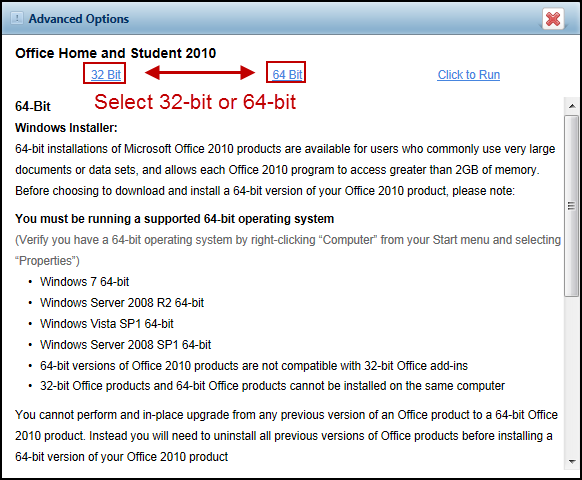
-
Run the installation once the file has been downloaded.
Need more help?
Get help from the Microsoft Community online community or visit Contact Microsoft to learn more about your support options.










