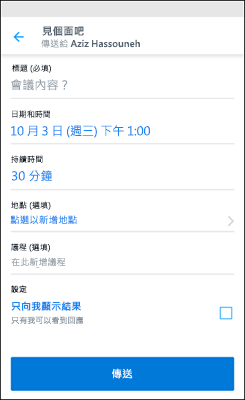祕訣: 影片顯示的字幕不是您的語言嗎? 請嘗試選取隱藏式輔助字幕 ![[隱藏式輔助字幕] 按鈕](https://support.content.office.net/zh-tw/media/f80ae758-61aa-4f98-ada4-a2dc9b688595.png)
試試看!
使用 Kaizala 動作來安排會議。
-
點選畫面底部的 [人員] 索引標籤來開始或開啟聊天。
-
點選某個人員。
-
點選 [Kaizala 動作],然後點選 [開會]。
-
輸入會議標題、選擇日期與時間,然後選擇時間長度。
-
輸入位置或選擇您目前的位置,並輸入議程。
-
點選 [傳送]。
使用者能選擇 [是]、[否] 或 [可能] 來進行回覆。
若要檢視回覆的快照,請選擇 [Kaizala 動作] 中的 [開會]。