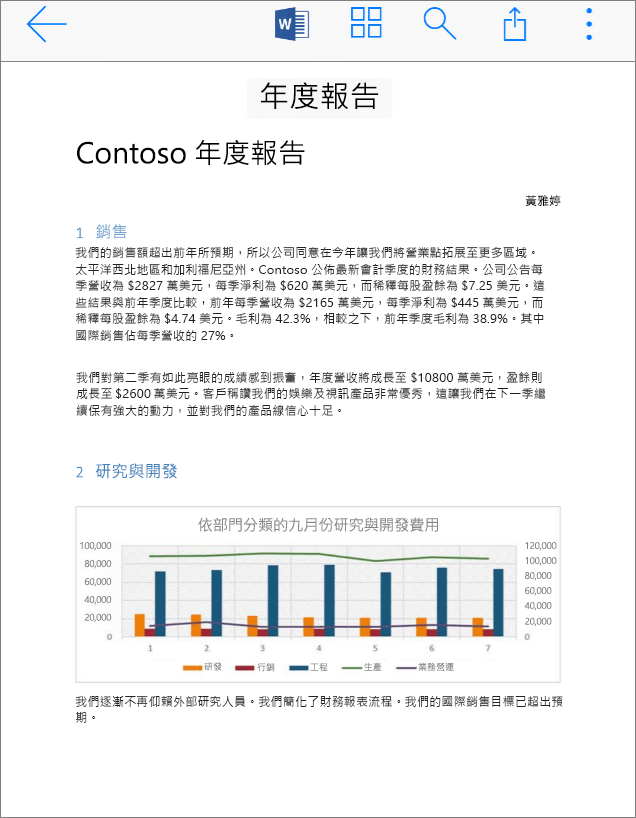使用 OneDrive 隨處工作
從行動裝置共用檔案
-
在您的行動裝置上開啟 OneDrive App。
-
選取檔案或資料夾:長按直到旁邊出現核取記號。
-
點選
![OneDrive App 的 [共用] 圖示](https://support.content.office.net/zh-tw/media/5930b8ac-e4c1-4a43-ae36-cf6b4e7eff30.png)
從 Office App:
-
開啟您裝置上的 Word、Excel 或 PowerPoint 等 Office App。
-
依序點選 [開啟] 和 [OneDrive - [公司名稱]]。
-
點選檔案旁的更多圖示 (三個點),然後選取 [共用]。
![醒目提示選取的檔案和 [上傳] 圖示的 OneDrive 行動裝置 App 螢幕擷取畫面](https://support.content.office.net/zh-tw/media/de95c043-55e0-4b96-8344-fb89c5b7c94e.png)
在行動裝置上開啟檔案
-
點選檔案以進行預覽。
-
點選頂端的 Office App 圖示來開啟檔案。