Microsoft Defender 防病毒軟體會定期掃描您的裝置,以協助保護其安全。 我們會嘗試在您不使用裝置的時候掃描,所以不會干擾您工作。 您也可以排程Microsoft Defender 防病毒軟體,以根據您選擇的時間和頻率進行掃描。
-
在工作列的搜尋方塊中,輸入 [工作排程器] 並開啟應用程式。
-
在左窗格中,展開 [工作排程器程式庫] > [Microsoft] > [Windows],然後向下捲動並選取 [Windows Defender] 資料夾。
-
在頂端中央窗格中,按兩下 [Windows Defender Scheduled Scan]。
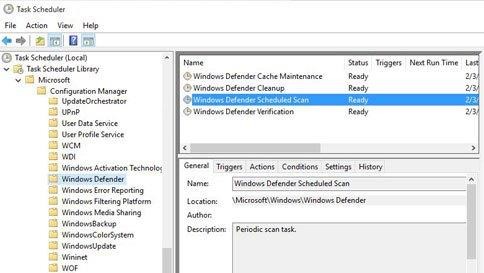
-
在 [Windows Defender 排程掃描內容] (本機計算機) 視窗中,選取 [觸發程式] 索引卷標,移至視窗底部,然後選取 [新增]。
-
指定您希望掃描執行的頻率及開始的時間。










