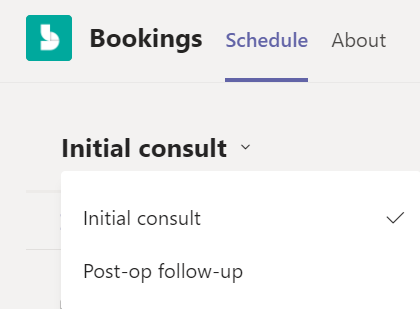您可以建立不同的約會類型來節省時間。 完成後,每次選取預約的約會類型時,您設定的資訊或連結 (例如駐車指示、約會準備詳細資料) 都會自動以電子郵件傳送給出席者。
-
移至 [設定]
-
選 取 [約會類型 >
-
當您建立 新的預約時,您可以展開畫面頂端的下拉式清單,

![[移位更多選項] 圖示](/images/zh-tw/f47acd66-29f6-4cca-af4c-05a6de9ce73a)
![在 Bookings 應用程式中,移至 [設定] > [其他] 選項](/images/zh-tw/a2d19619-d6a5-4325-9f1f-bc4bffee8369)
![[新增] 按鈕](/images/zh-tw/8410fdac-0d94-46b0-84cb-a944c53e455e)