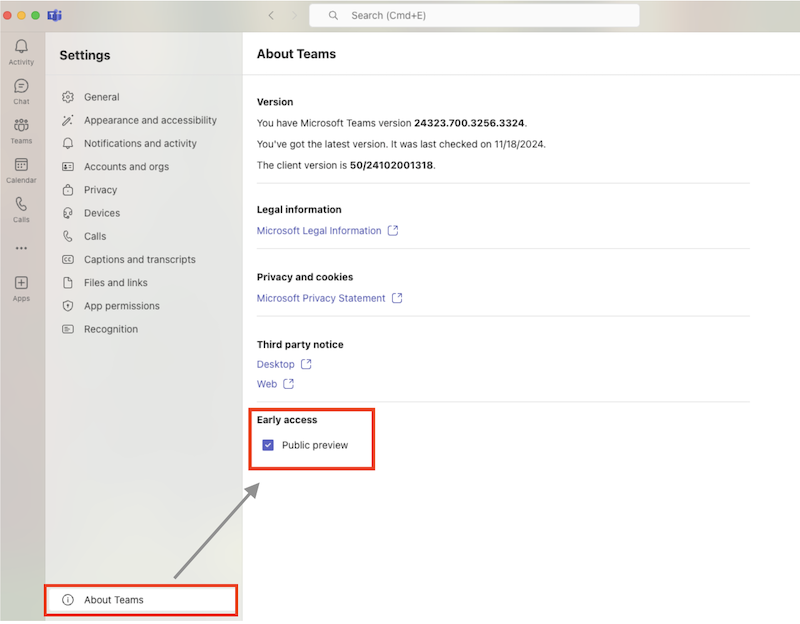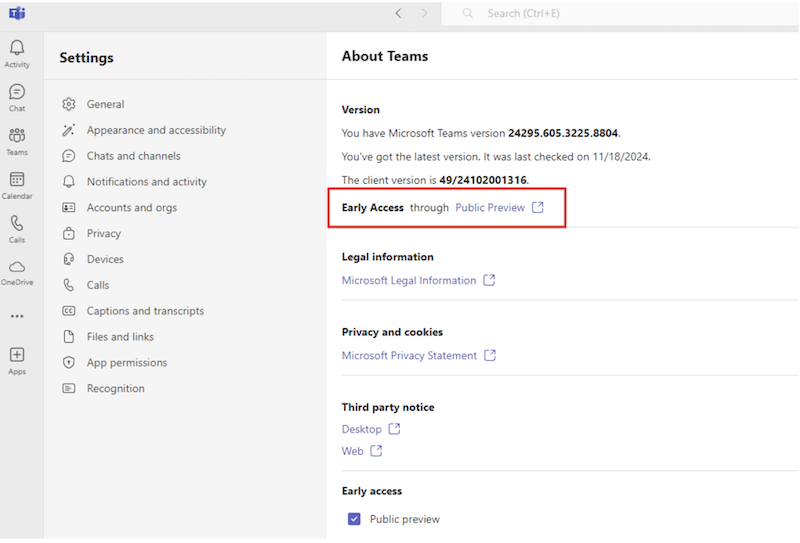加入 Microsoft Teams 公開預覽計劃,以提早取得新功能,並直接與 Teams 團隊分享您的意見反應。
附註: 如果您透過公司或學校使用 Teams,Teams 系統管理員會管理 Teams 公開預覽的存取權。
如需 Teams 公開預覽中可用項目的清單,請流覽 Teams 公開預覽版Microsoft新功能。
切換到Teams公開預覽
-
在您的客戶經理旁邊,選取Teams右上角的 [ 設定及其 他
-
選取功能表底部 的 [設定 > 關於Teams]。
-
在 [ 提早存取] 底下,核取 [公開預覽] 旁的方塊。
提示: 如果您無法存取公開預覽功能,請以滑鼠右鍵按兩下任務列中的Teams圖示,然後選擇 [ 結束],即可結束Teams。 再次開啟Teams以更新您的新公開預覽功能體驗。
這就是它的所有功能! 當您在 Teams 公開預覽中時,您會在 [設定及其他]
如果您想要傳送有關功能的意見反應,請選取 [ 設定及其他