建立最上層資料夾
-
以滑鼠右鍵按下左側資料夾選單中的電子郵件地址,然後選取 [新增資料夾]。
-
名為 [未命名的檔案 夾] 的新資料夾會顯示在資料夾清單的底部。 它會醒目提示並準備好讓您輸入名稱。 您也可以以滑鼠右鍵按下該資料夾,然後選取 [ 重新命名資料夾] 來重新命名資料夾。
建立巢狀資料夾
-
以滑鼠右鍵按下您要在其中建立巢狀資料夾的資料夾,然後選取 [新增資料夾]。
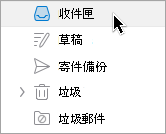
-
資料夾左側會顯示箭號,按兩下下一下一下一個資料夾,並查看您剛才建立的新 未命名資料夾 。
-
您可以以滑鼠右鍵按下該資料夾,然後選取 [ 重新命名資料夾],以重新命名資料夾。
-
您也可以按下資料夾並將它拖曳到您慣用的位置,然後放開滑鼠按鈕,即可移動該資料夾。
刪除資料夾
-
選取您要移除的資料夾,然後按下功能區中的 [ 刪除 ] 按鈕。 您也可以以滑鼠右鍵按下要移除的資料夾,然後選 取 [刪除]。










