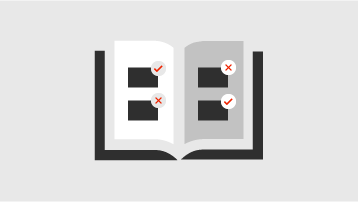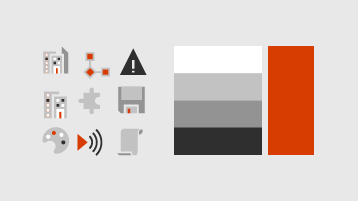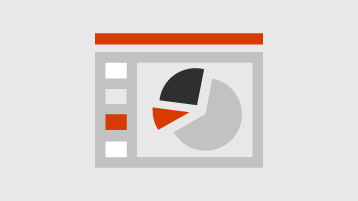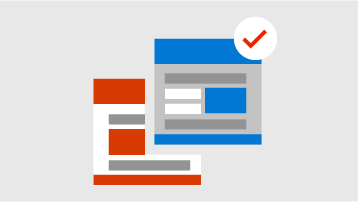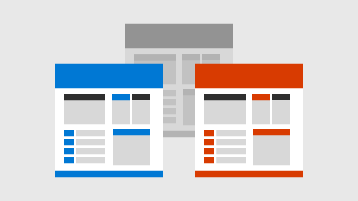We use art in articles, on our home and landing pages and in infographics to convey concepts, show how to accomplish tasks, and help readers navigate.
Download the guidelines and symbols we use for art:
Checklist for art in articles
-
Screenshots: Use screenshots sparingly in articles. Maximum width: 520 pixels. Use a standard theme, do not show any personal information, and crop to show only what's relevant.
-
Accessibility: Always use clear alt text for art and screenshots. For conceptual art, use high contrast color combinations, do not put patterns or images behind text, and make sure that multiple cues convey information (color and text, not just color). Conclude the alt text with a period.
-
Global considerations: Be aware of our global audience—many readers won't understand colloquial phrases or culture-specific references, or understand the same visual metaphors. Use familiar worldwide images and a diverse set of people and places in examples.
-
Performance: Images in articles must be less than 100 KB. Use an image compression tool to reduce file sizes as needed: Tinypng.com