With the Scheduling Assistant, you can now easily see your coworkers' availability and find a time that works for everyone.
Once you've created an event from your calendar and added your coworkers to the People field, you'll see an indicator of attendee's availability on the date picker. Outlook will let you know right away if the time works for everyone.
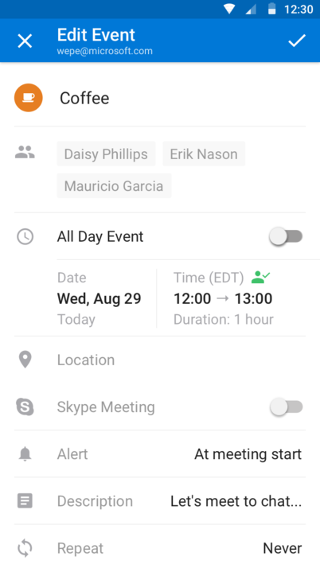
Note the green icon above the time, indicating everyone is available. If you need to pick a better time, tap the date picker. If there is availability on the selected day, the day will be displayed in white. If there is no availability on the selected day, the day will appear red.
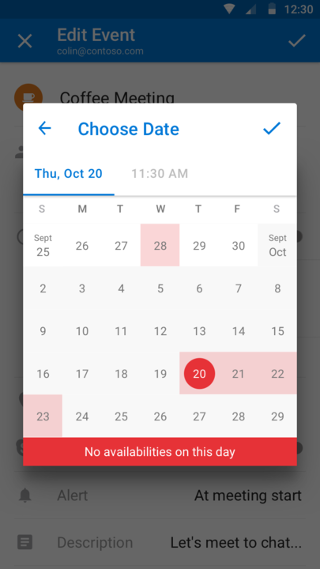
Next, tap the time picker and just drag and drop until it turns green-indicating everyone is available at that time.
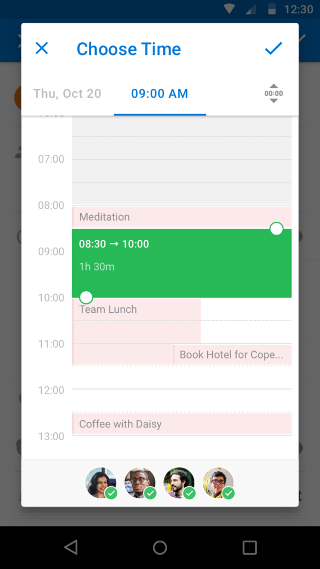
More images and explanations can be found here.
If you have questions, don't hesitate to contact us at Settings > Help & Feedback > Contact Support.










