Embed math equations in your documents in Word for the web. Choose from a library of mathematical symbols and structures to build equations that fit your needs.
Important: Creating equations works slightly differently in the Word desktop app. Learn how to insert equations in the desktop app here.
1. Select Insert > Equation.
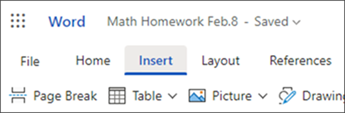
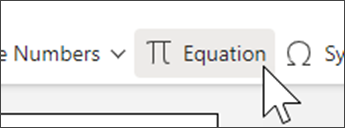
2. The Equation Tools panel will open. This is where you can construct your equations.
Explore the Symbols and Structures tabs to find math tools and formats for your needs. For example, to find common fraction patterns, select Structures > Fractions.
3. Choose your equation and symbols from the library; they will appear in the window at the top of the Equation Tools panel.
4. Edit your equation in the window, adding additional symbols and structures as needed.
5. Select Insert on page to move your equation from the panel onto the Word document.
Tip: Each time you select a symbol or structure it will populate in the Recent tab. Use this tab to build functions and equations that you use often!
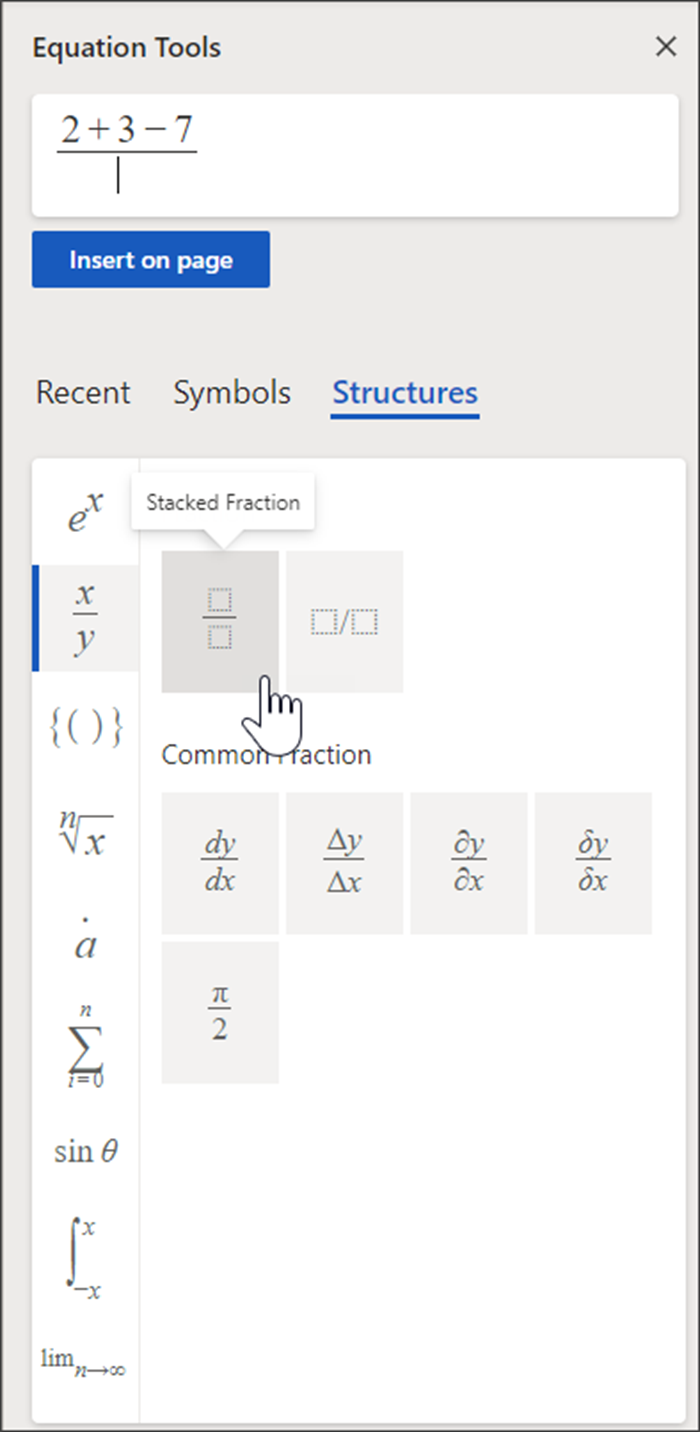
Learn more
Solve math equations with Math Assistant in OneNote
Draw graphs of math functions with Math Assistant in OneNote










