Sign in using Microsoft Authenticator
Microsoft Authenticator helps you sign in to your accounts if you've forgotten your password, use two-step verification or multi-factor authentication, or have gone passwordless on your account.
Note: Before you can use Authenticator as a way to sign in, you need to download the app and have already added Authenticator to your accounts.
Using Authenticator as a way to sign in
If you have turned on passwordless, two-step, or multi-factor authentication for your account, use the following steps to sign-in:
-
Go to the site where you want to sign in.
-
Enter your username at the sign-in prompt and select Next.
-
Select Send notification.
Note: If necessary, select Other ways to sign in then Approve a request on my Microsoft Authenticator app.
-
You will be prompted to Check your Authenticator app and may also be shown a number.
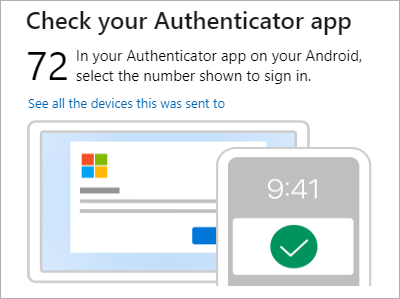
-
On your mobile device, open Authenticator, or tap the New sign-in request notification.
Note: If you're a work or school account user, you may need to unlock Authenticator before confirming sign-in.
-
Tap or enter the corresponding number, then Approve.
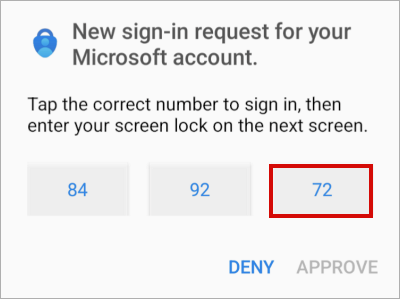
Sign in to a work/school account using a remote computer
Many apps allow you to authenticate by entering a code on another device such as a PC. If you want to sign in on a remote computer to install Authenticator, follow these steps.
Note: This feature is usable only by users whose admins have enabled remote sign-in.
-
Open Authenticator, and then select > Add work or school account > Sign in.
-
Select Sign in from another device.
-
On the remote screen, open the Sign in to your account page and enter the code that you see in Authenticator.
-
On your remote screen, sign in using your work or school account credentials.
-
After you complete your authentication on the remote screen, return to Authenticator to complete setup.










