Microsoft 365 Groups are now available in the Outlook mobile app. Use groups to start, read, and respond to group conversations. You can also join and leave a group right from the Outlook app.
Browse your groups
You'll find a Groups node in your folder list. Tap that node to see all the groups you're a member of. Here's an example from iOS.
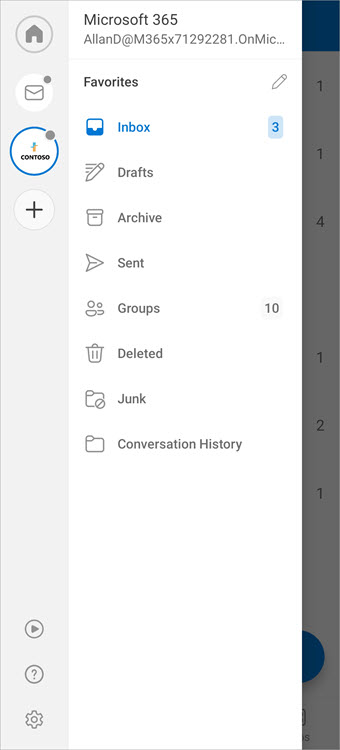
Join or leave a group
The easiest way to join a group in Outlook mobile is to receive an invitation from a group member or owner. That invitation might look like this:
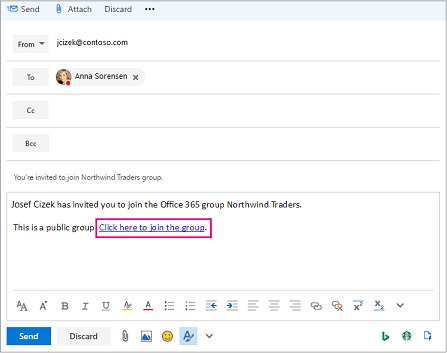
Select the link to join the group.
Leave a group
-
Select a group.
-
Tap Info.
-
On the Group Details card, tap Leave Group. Tap Leave again to confirm.
Have a group conversation
Start a conversation
-
Select a group.
-
Tap New Mail. The message opens with the name of the group already listed on the To line.
-
Add a subject.
-
Type your message.
-
Tap Send.
Join the conversation
-
Select a group. You'll see a list of all conversations in the group.
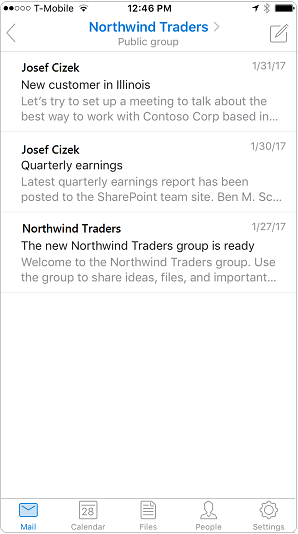
-
Tap a conversation to open it. The original message, plus all replies are displayed in ascending order from oldest to newest.
-
Select Reply options to join the conversation.
Frequently asked questions
Where do I get the Outlook mobile app?
You can find the Outlook mobile app in your device's app store.
How do I delete a conversation?
You can't delete a conversation from the group mailbox unless you're the owner of the group or the conversation. Deleting conversations from the group mailbox is possible in Outlook and Outlook on the web. If a copy of the conversation went to your personal inbox, you can delete that copy. The owner of the group determines whether copies are delivered to member inboxes.










