Summary
This article describes how users can calibrate their USB-based Perceptive Pixel by Microsoft 27", 55" and 82" devices.
More Information
Screen calibration is generally needed only one time during the initial installation of your device.
Calibration Procedure
-
Open the Perceptive Pixel Multitouch app, located in the Control Panel, under Hardware and Sound.
-
In the Sensors tab, choose your sensor listed under Sensor Devices
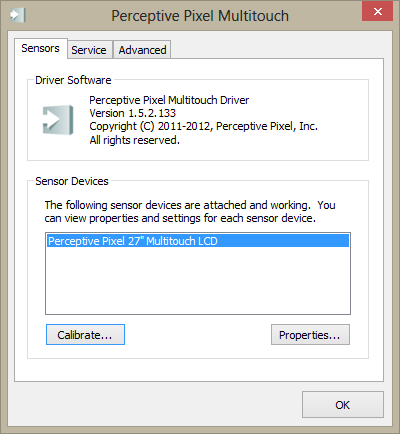
-
Click Calibrate. You will be presented with the calibration screen, consisting of nine square points.
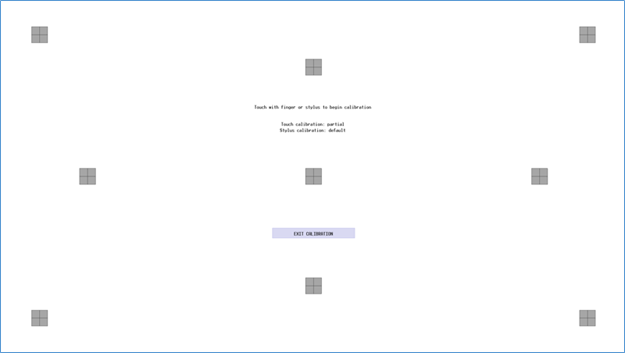
-
Touch the center of each box until each box becomes bright green. You may need to shift your fingertip slightly to get the crosshair to align with the box. If a box turns red, brown, or a dull green you should move on to other boxes and then come back to it.
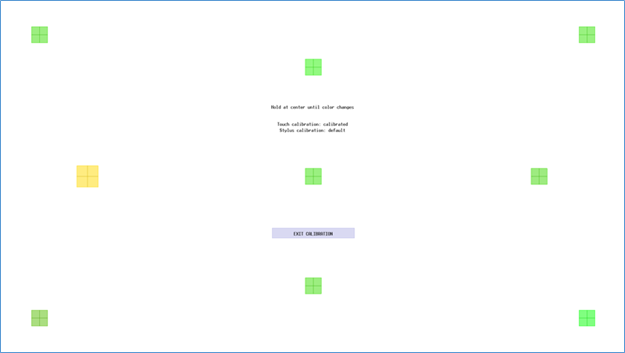
-
You will have calibrated the display properly when all of the boxes are bright green and the feedback text reads "9 touch calibration points, accuracy=excellent".
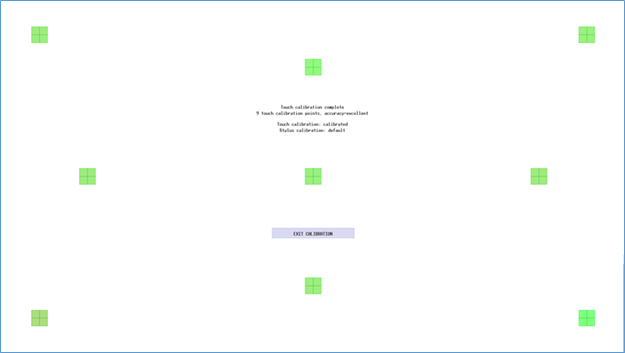
-
For stylus calibration, it is necessary to exit the current calibration screen and then re-enter. Follow the directions outlined above utilizing your stylus rather than your finger. Otherwise, click EXIT CALIBRATION to complete the calibration process.










