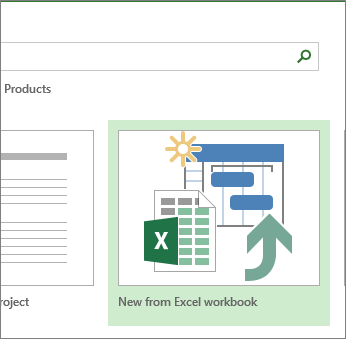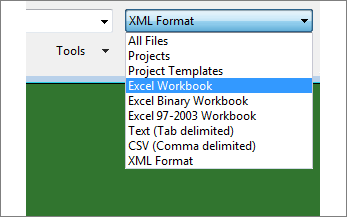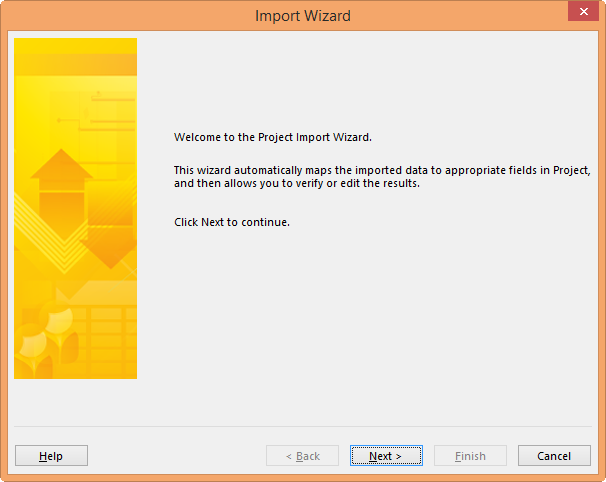Note: Microsoft Project for the web will soon become Microsoft Planner. You can continue using most of the Project for the web capabilities in the new Planner once it's rolled out to your organization. Learn more about the new Planner in Frequently asked questions about Planner and Planner help & learning.
If you started your project in Excel but need to manage more complex schedules, resource sharing, and tracking, you're probably ready to move your data into Project. You can do this by using the Project Import Wizard. Just follow the steps to import the data in a new or existing project, and the wizard automatically maps it to the appropriate Project fields.
-
In Project, select File > New.
-
On the New page, select New from Excel workbook.
-
In the Open box, press the arrow next to XML Format, and pick Excel Workbook or Excel 97-2003 Workbook (if your project data is in an earlier file format).
-
Locate and select the workbook you want to import. Select Open.
-
In the Import Wizard, select Next to get started, and follow the steps to complete the import.
-
On step 2, create a map from scratch or pick an available predefined map that matches your data, and select Next.
-
On step 3, import your data into a new project or the project you have open, and select Next.
-
On step 4, pick the type of information you're importing so the wizard can map it from Excel to Project, and select Next.
-
On step 5, verify the mapped fields, make adjustments as needed, and select Next.
-
On the last step, select Save Map if you want to reuse it, and then select Finish.
-
More about importing and exporting project data
-
If you frequently start your projects in Excel, try using one of the project templates there. They're designed to use the appropriate fields to make mapping from Excel to Project easier. In Excel, select File > New, and then pick a project template like the Microsoft Project Task List.
-
You can also export data from Project to Excel for data analysis and visual reporting.