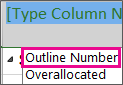When you display outline numbers in your task list, you can view the outline structure as numerical codes, also known as a work breakdown structure (WBS). Project assigns unique outline numbers for each task based on its level in the hierarchy of the task list.
-
Right click on the column header to the right of where you want to show the Outline Number column and click Insert Column.
Note: If you want to show the Outline Number column as the last column, you must insert it before the last column and then move it by dragging its heading.
-
Scroll down and click on Outline Number from the list.
To hide the outline number column, right click on the column header and click Hide Column.
To change the outline number for a task, you must move the task up or down in the task list or change its place in the project's outline structure by using the outlining buttons. Further instructions can be found in the Creating and removing subtasks and summary tasks topic.
It is important to note that when you rearrange a task list, the outline numbers for the listed items will change. Outline numbers are updated automatically when you move, add, or delete tasks, because they reflect the current structure of the task list.
Note: If you are using a custom numbering system that you entered manually, your numbers are not updated automatically. You must manually adjust the numbers to reflect the task's new location if you move it.