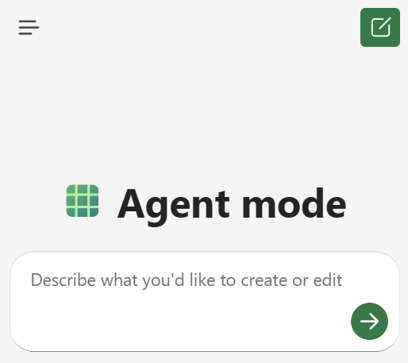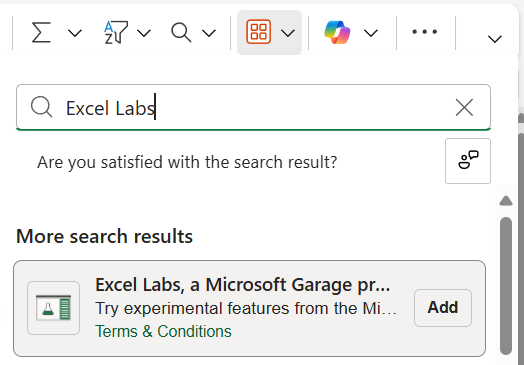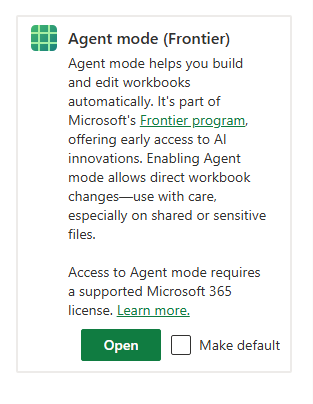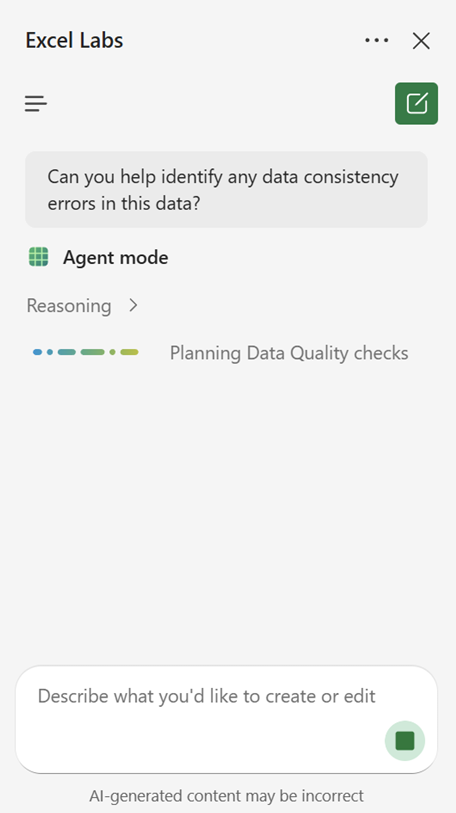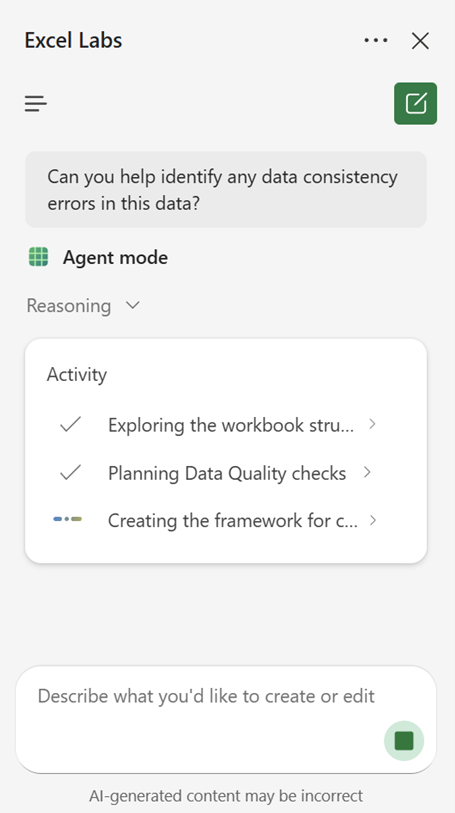Agent Mode lets you build and edit workbooks side by side with Copilot. When you're updating budgets, creating financial models, or analyzing data, Agent Mode uses Excel's most powerful tools like tables, charts, PivotTables, and formulas to help you get the job done. As part of Microsoft’s Frontier program, Agent Mode gives you early access to cutting-edge AI capabilities.
Agent Mode updates your workbook using Excel's built-in features, so your content stays editable and synced with the latest changes. You're in control of everything that's modified—at any time.
Agent Mode is best for complex, multi-step tasks like reshaping data, merging sheets, or building reports with multiple elements. For simple, one-step tasks—like inserting a single chart or PivotTable—Excel’s Recommended Charts and Recommended PivotTables may be faster. Agent Mode may take a few minutes to generate an initial response and refine it, especially for complex requests. For conversational help and tasks that don’t change your workbook, Copilot Chat is a better choice.
Important: This feature is currently available as a Preview as part of Excel Labs. Excel Labs lets you try out experimental features from the Excel team and share your feedback.
Before you use Agent Mode, please note the following:
-
Access to this feature requires an enterprise Microsoft 365 Copilot license or a Microsoft 365 Personal, Family, or Premium subscription.
-
Agent Mode in Excel is available on Excel for the web via the Excel Labs add-in in English. Support for other platforms, and additional languages will be included in the future.
Where to find Agent Mode
-
Create a new workbook in Excel for the web.
Tip: Use https://excel.new to quickly create new Excel workbooks.
-
Select Home > Add-ins and search for “Excel Labs”.
-
Select the Add button.
-
This opens the Excel Labs add-in. If it didn't, navigate to the Home tab, then select the Excel Labs
-
If this is your first time using Excel Labs, select Accept and Continue. To learn more, select Get Details.
-
In the Excel Labs add-in pane, in the feature gallery, select Agent Mode. To bypass the feature gallery the next time you use Excel Labs, check the Make default option.
How to use Agent Mode
-
On the Home tab, select the Excel Labs
-
In the Excel Labs task pane, choose Agent mode. Note that if you checked the “Make default” option previously, you'll be able to skip this step.
Prompts to try
-
Create an annual financial close report for a bike shop business, including a breakdown of product lines across variance to budget (VTB) and year-over-year growth. Use dummy data for now, as well as standard financial formatting and best practices.
-
Build a loan calculator that computes monthly payments based on user inputs for loan amount, annual interest rate, and term in years. Generate a schedule showing month, payment, principal, interest, and remaining balance. Present the results in a clear, formatted table.
-
Create a monthly household budget tracker with categories like Rent, Groceries, Utilities, Entertainment, Transportation, and Savings. Apply conditional formatting and data bars for % Over/Under Budget. Add a summary section showing planned versus actual spending with a donut chart to visualize spending distribution.
What to expect
After you submit a prompt, Agent Mode analyzes your task and creates a step-by-step plan. It works directly in your document to carry out that plan, review the results, and evaluate whether the outcome matches your intent. To learn more about how Agent Mode works, see the Building Agent Mode in Excel blog post.
You can watch Agent Mode's reasoning in the pane and see it make changes live in your workbook.
Agent Mode may take a few minutes before completing. While it's running, you’ll see its reasoning in the pane. To stop or pause at any time, press the Stop button in the chat input box.
Other notes and tips
-
Be careful when working with sensitive or shared files in Agent Mode. Agent Mode makes direct changes to your workbook. If you need to revert your changes, you can easily undo changes or view prior versions at any time.
-
Agent Mode only works with the currently open workbook. It can't access other files, emails, or enterprise data.
-
Web search, enterprise search, or integration with external tools are not supported.
-
To send feedback, use the thumbs up/down buttons. If you’re part of the Frontier early access program, check your program welcome email or the Frontier portal for special feedback channels or surveys.
-
For questions about licensing or access, enterprise users should contact their IT admin or Microsoft account representative.
-
Performance and available features may change during early rollout. You might notice some variability in response times as capacity evolves.