Note: You must be a team owner to add a member. For info on adding or changing team owners, see Make someone a team owner.
-
On the left, select

-
Select the ellipsis (...) next to the team in the list and select

-
Enter the name of the person to add. Repeat this step to select more members.
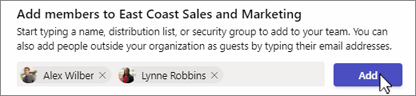
-
Once you're done selecting members, select Add.
Note: A member has access to all public channels. To join a private channel, select the private channel and repeat from step 2.










