Important: This feature is only available to users with a Teams Premium License.
Help viewers find content relevant to them with PowerPoint Live chapters automatically generated from Teams Meeting Recordings then saved to Stream on SharePoint.
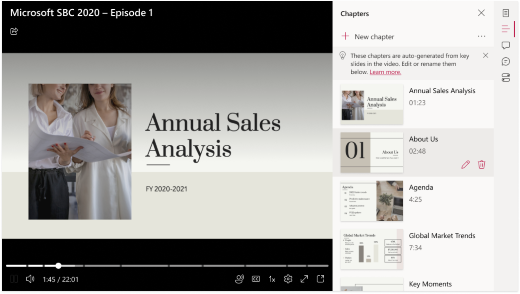
To automatically generate PowerPoint Live chapters from your Teams Meeting Recording, make sure your meeting is being recorded. Then, share a PowerPoint presentation over PowerPoint Live. To do this:
-
Select Share screen
-
Navigate to the PowerPoint Live option in the Screen share menu
-
Select your PowerPoint to open and share it in the Teams meeting
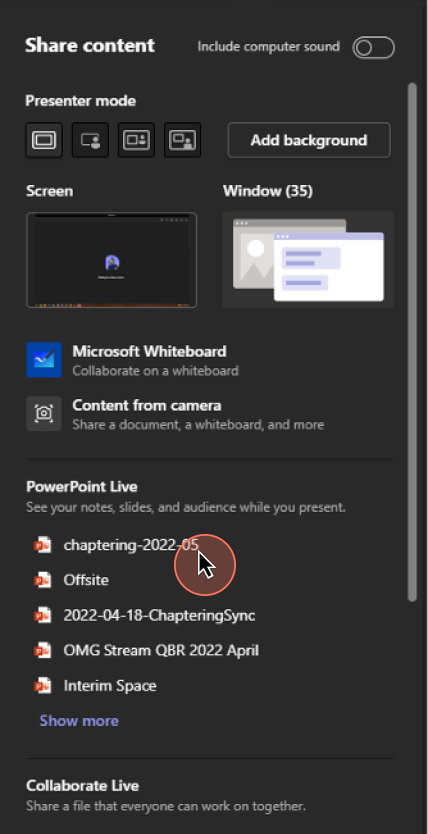
Chapters will appear within the recording once the meeting ends.
How does Microsoft generate PowerPoint Live chapters?
We create chapters from PowerPoint Live presentations based on the following guidelines:
-
PowerPoint Live chapters will only be created for a Teams Meeting Recording in which a PowerPoint got shared over PowerPoint Live.
-
Chapters are only created from slide transitions longer than five seconds.
-
A maximum of 25 chapters will be created. For presentations with more than 25 slides, chapters will be created from the 25 slides with the longest slide transitions.
-
All consecutive slides with the same title will be grouped in the same chapter.
How can I add, delete, and edit chapters?
For more information on how to add, edit, and delete chapters visit this page.
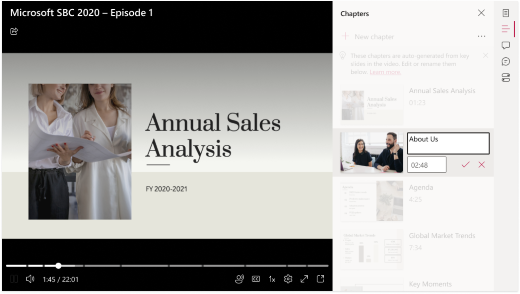
Possible Concerns
Others may have permissions to edit the PowerPoint presentation you have shared. They might do so after you have shared the presentation over PowerPoint Live but before its Teams meeting recording is created. If so, the chapters titles (which are based on key slides) might be mismatched, resulting in a warning note in the Chapters pane. Fortunately, you can easily modify the chapter titles, as explained here.
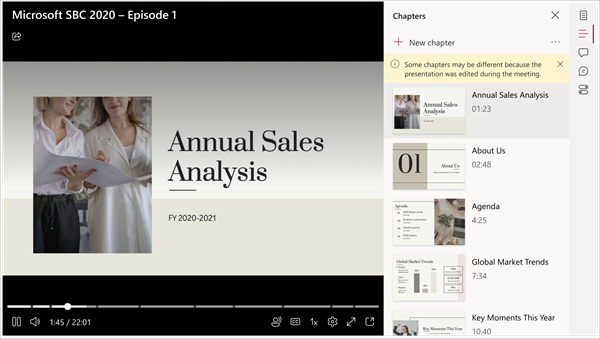
A PowerPoint presentation may have a sensitivity label attached to enforce Microsoft Information protection belonging to a confidential labels group. In such a case, PPT live chapters will not be created. Learn more about sensitivity labels here.










