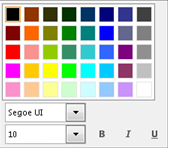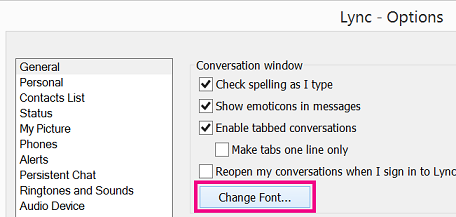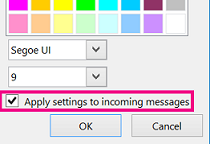To change the font, style, size or color for a specific IM you are writing:
-
Type your message, highlight any text you want to change, click the Font button
To change the default font details for all the IMs you send:
-
From the Lync main window, click the Options button
To change the default font details for incoming IMs as well (to improve their legibility, for example):
-
From the Lync main window, click the Options button
Tip: You can also increase the text size of any IM you are reading or writing. In the lower-right corner of the IM window, select the More button (