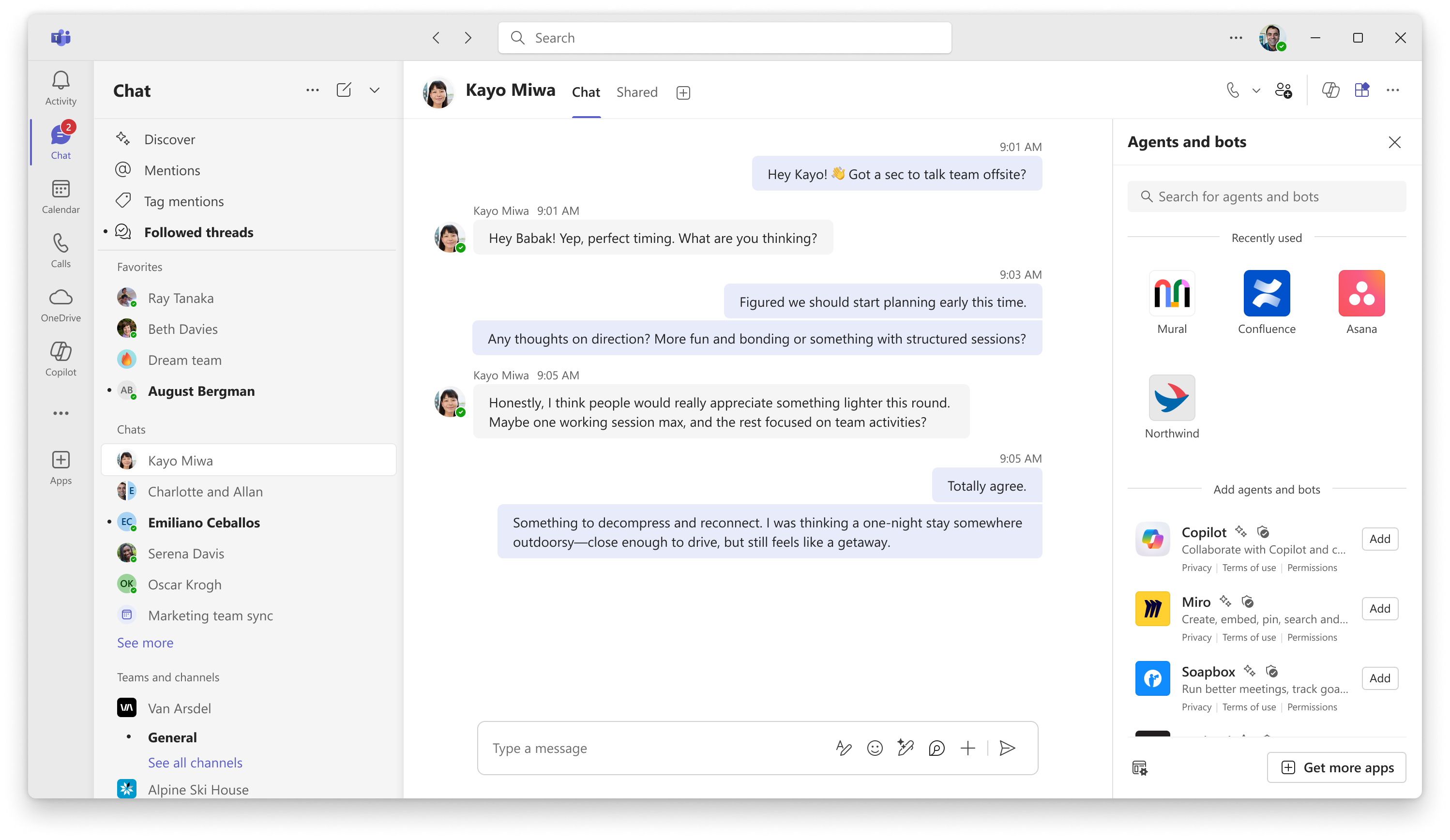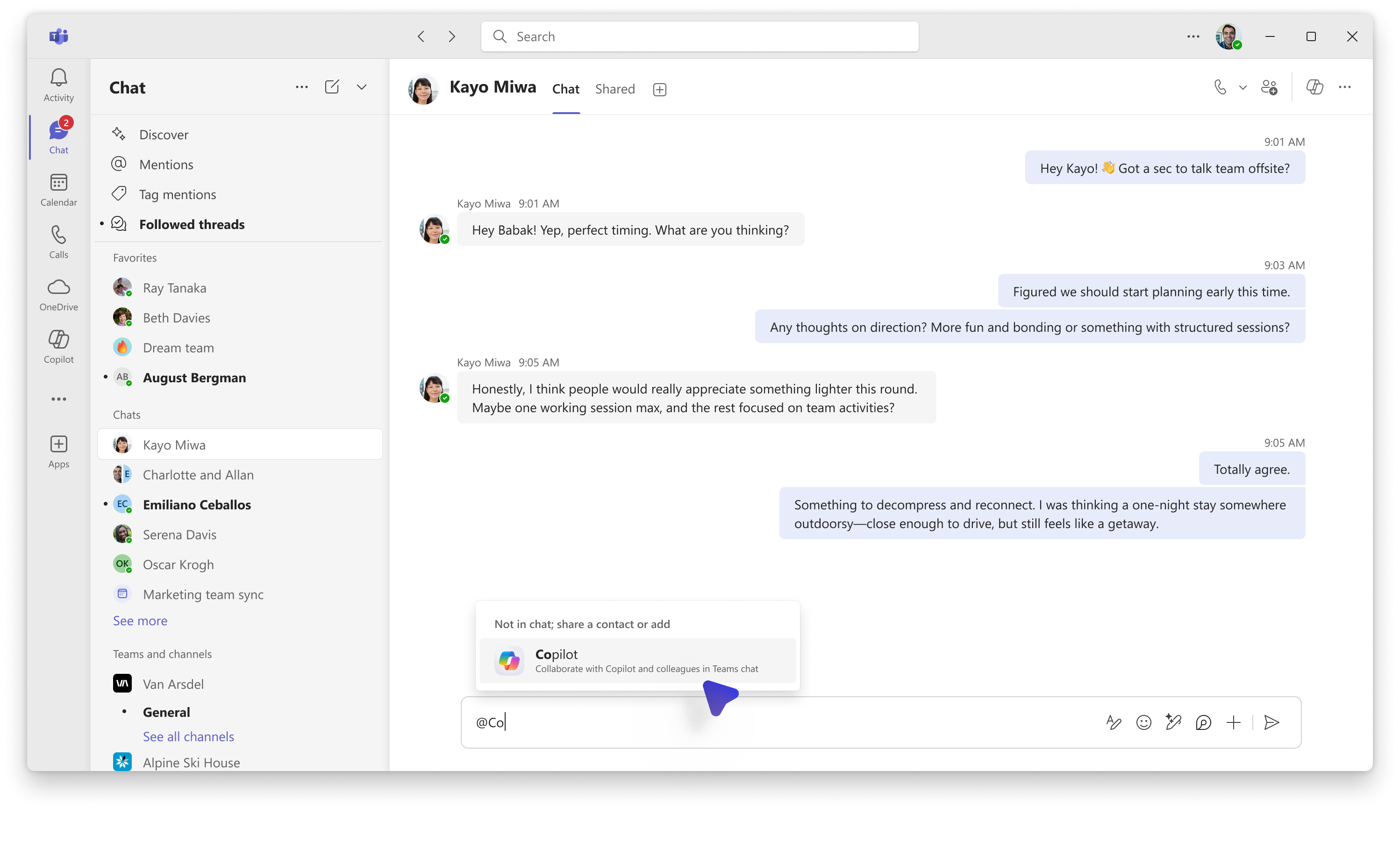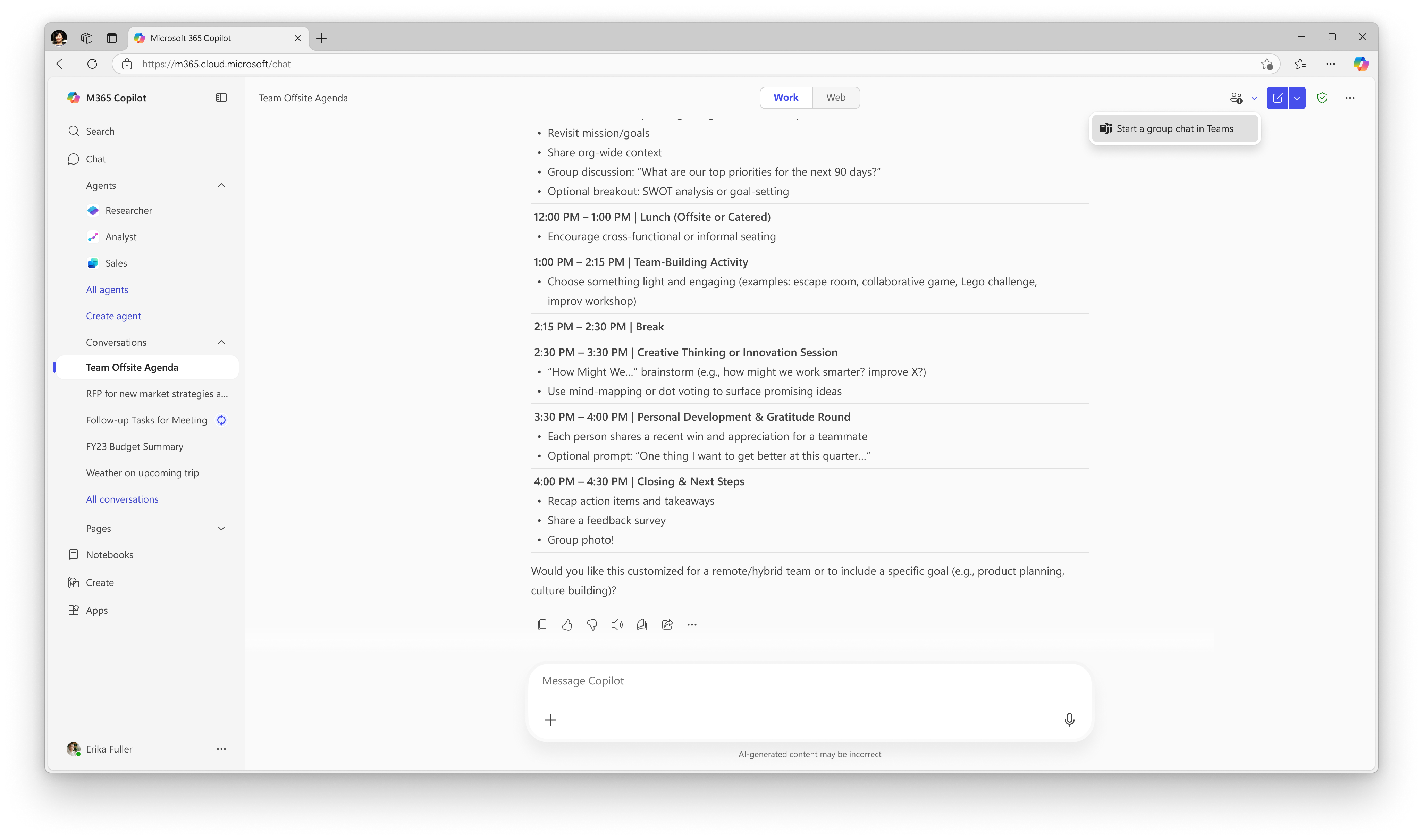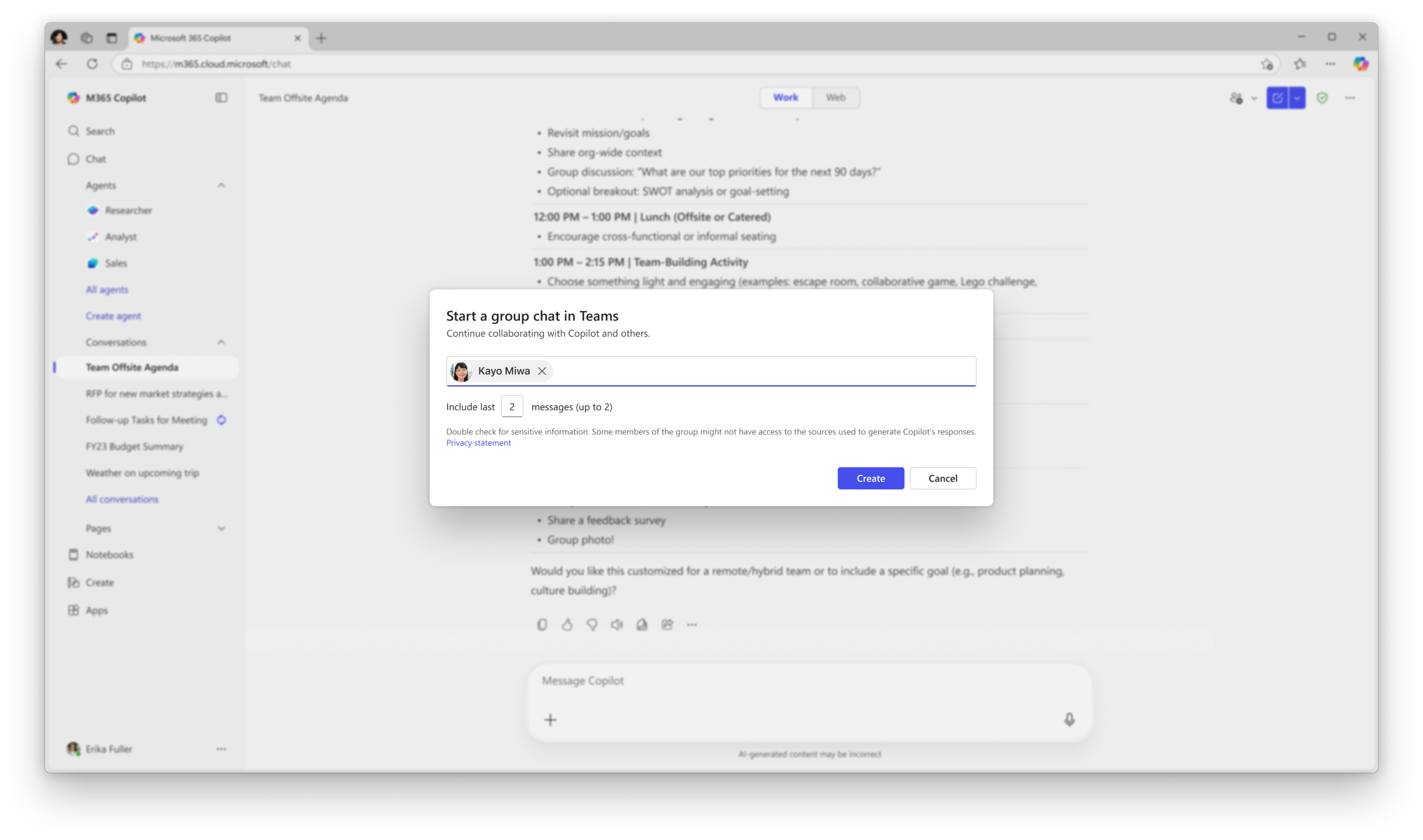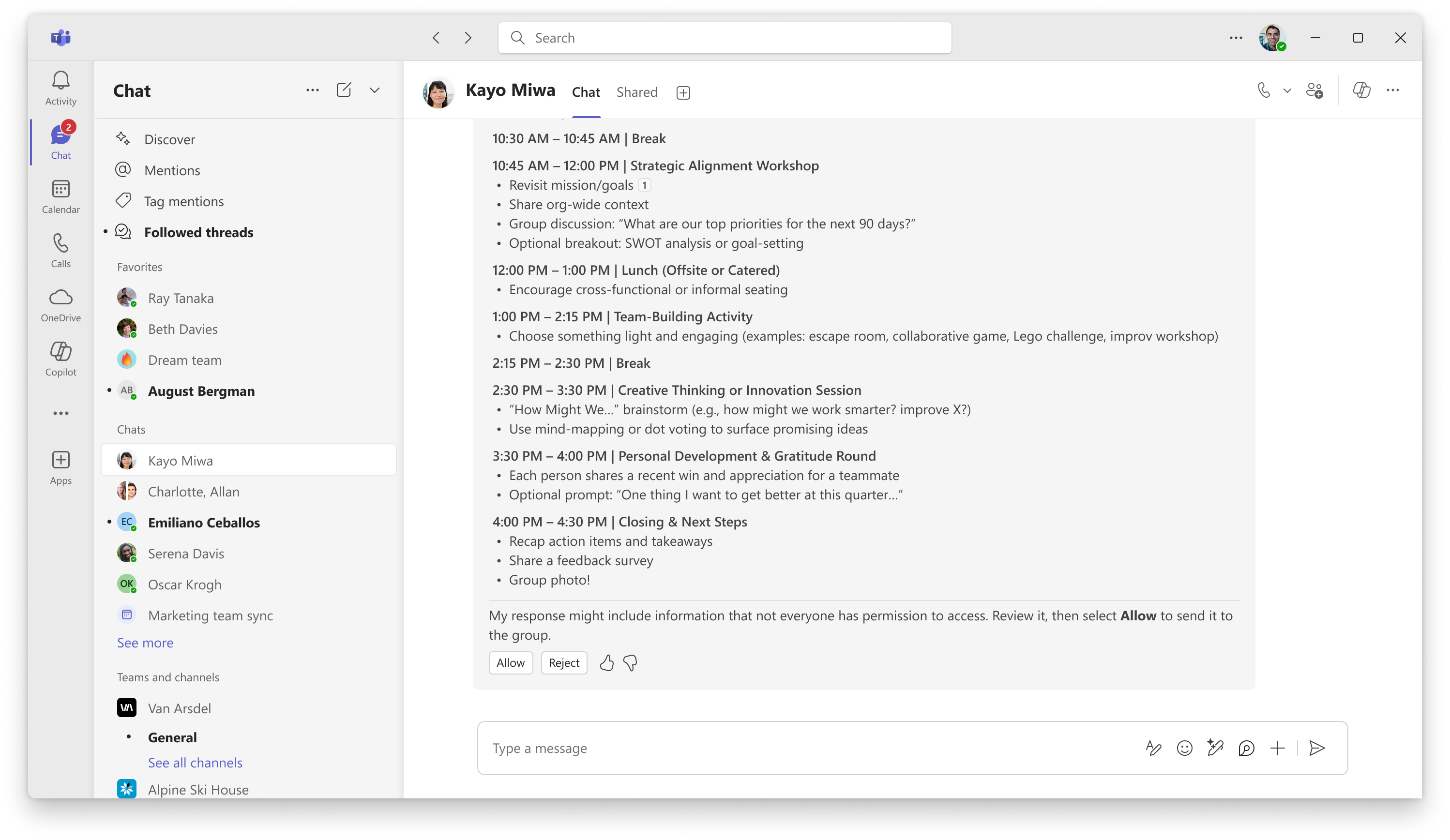Copilot in Teams Chats
Applies To
Introduction
What is Copilot in Teams chats?
Today, conversations with Copilot happen in a private, 1:1 setting. But with Teams Mode, you can add Copilot as a member of a group chat, where everyone can talk to Copilot together.
You can add Copilot to an existing chat or start a new group chat directly from a 1:1 Microsoft 365 Copilot conversation. When Copilot is added to a group chat, it can help to answer questions, find important information and accomplish various tasks such as agenda creation, weekly planning, and more. Responses from Copilot are grounded in the data of the person who asks the question/provides the prompt. This means that the knowledge sources of the agent are dependent on the person asking the question, ensuring personalized responses that provide more value to each person.
Onboarding Guide
Add Copilot to an existing chat
There are two primary ways to add Copilot to a chat: 1. Select Add agents and bots from the top of the chat window. Then, select Copilot from the app pane. Once added, Copilot will appear in the participants list, as well as send a welcome message to the chat.
2. @mention Copilot. Once added, Copilot will appear in the participants list and will automatically send a welcome message to the chat.
Start a group chat from Microsoft 365 Copilot
There will be an option within Microsoft 365 Copilot (both web and Desktop) to take a 1:1 conversation and start a group chat in Teams. To do so, navigate to the header menu in Microsoft 365 Copilot and select Start a group chat in Teams.
From here, a dialog will open where users can enter the chat members, as well as the number of messages they want to share to the group chat from the conversation. After inputting this information, selecting Create will create a group chat in Teams with the included recipients and Copilot.
Note: In the public preview program, this option will always create a new group chat. This is a good option for scenarios in which a person wants to share a helpful Copilot response with a broader audience in Teams.
Asking Copilot a question in a chat
Users can ask Copilot questions in chat by at-mentioning the agent. When users ask Copilot a question, the full response will automatically be shown to all chat members in cases when a) the response uses the web to answer the user’s query, or b) all users in the chat have access to the knowledge sources used to generate the answer.
However, in cases where Copilot utilizes sources not available to all members of the chat to generate its response, the prompter (the user who asked the question or provided the prompt) will receive a preview of the Copilot response before it is shared more broadly.
Prompter reviews preview
The person who asked the prompt/question will receive a preview of Copilot’s response. This preview will be visible only to them. This preview will include the options to either “Approve” or “Reject” other chat members permissions to see the response.
If the prompter selects “Approve”, the Copilot response will become visible to all chat members. If the user who provided the prompt selects “Reject”, all chat members will receive a message indicating a response could not be shared at this time. This flow provides the user who provided the prompt with a way to review the content generated by Copilot, before sharing it more broadly with the chat. Please note, Copilot’s response may include information that not everyone in the chat has permission to access, and thus, review is required.
FAQ
What types of chats can Copilots be added to?
Copilot can be added to any 1:1 chat or group chat within Teams. Copilot is disabled in meetings chats, and in self-chats, meaning that users will not be able to engage with Copilot in a group setting in these types of chats.
How can I delete Copilot from a conversation?
To remove Copilot from the chat, go to the top of the chat window and select Add people, agents, and bots. Then, select the X next to Copilot’s name. Anyone with a Copilot license will still be able to chat with Copilot one-on-one.
What information does Copilot have access when answering questions or prompts? (Copilot knowledge sources)
Copilot’s responses in Teams chats are grounded in the data of the user who initiates the prompt. This means its knowledge sources are personalized and scoped to the person asking the question. Specifically, Copilot in Teams chats can access:
-
Documents: Documents the user has access to, including those shared in the chat or stored in connected SharePoint sites.
-
Chat and channel history: Copilot can synthesize information from chats and channels that the prompter has access to.
-
Web search: If enabled by admins, Copilot can use web search to supplement its responses.
What are the major use cases for Copilot in Teams chats?
Copilot can be used in a chat to answer questions posed by chat participants, locate important information or create artifacts to aid in group collaboration. Some examples of helpful prompts for Copilot in Teams chats include, but are not limited to, the following:
-
Generate an agenda for this week based on this chat and assign items to each team member based on their roles and responsibilities
-
Summarize this chat over the last week and provide next steps for the upcoming week
-
Summarize today’s news stories and headlines (web-based question)
-
Create a FAQ based on this document <link to document>
Who can interact with Copilot in Teams chats?
To add Copilot to chats or ask Copilot questions, a user must have a Copilot license.
Users that do not have a Copilot license can still communicate with other users as normal; however, they will not be able to @mention Copilot or ask Copilot questions. These users can still read Copilot responses initiated by other users in the chat.
Can I trust that the answers are always accurate?
Teams Generative AI features strive to provide accurate and informative responses, based on the data available. However, answers may not always be accurate as they are generated based on patterns and probabilities in language data. Use your own judgment and double-check the facts before making decisions or taking action based on the responses.
While these features have mitigations in place to avoid sharing offensive content in results and take steps to prevent displaying potentially harmful topics, you may still see unexpected results. We’re constantly working to improve our technology to proactively address issues in line with our Responsible AI Principles.
What should I do if I see inaccurate, harmful, or inappropriate content?
If you find a generated response that is incorrect or if you encounter harmful or inappropriate content, please provide that feedback by clicking thumbs down in the summary and providing additional comments in the feedback form. This feedback helps us to improve and minimize this content in the future.
What are the limitations of Copilot in Teams chats currently?
-
Copilot cannot be added to chats with yourself
-
Copilot cannot be added to the chat roster during chat creation
-
Creating a group chat in Teams from the M365 Copilot entry point will always create a new chat
-
Users are only able to share up to 10 messages from M365 Copilot to Teams
-
Text-to-image generation is currently not supported at this time. Please note, support for image generation by the Copilot agent is being worked on and is targeted to be part of the GA roll out.
-
Ability to create a Teams group chat from M365 Copilot will not be enabled on mobile. Coming soon.
Where can I learn more about security, compliance and privacy?
Copilot is built upon and complies with Microsoft’s comprehensive approach to security, compliance, and privacy. For more information, see the following:
-
If you’re using Microsoft 365 Copilot in your organization (with your work or school account), see Data, Privacy, and Security for Microsoft 365 Copilot to learn about the standards Copilot was built upon for work and school users.
Providing Feedback
We appreciate any feedback you are able to provide during your experience using Copilot in Teams chats. Detailed below are the best practices in providing feedback:
-
Use Teams header > three dots next to user profile picture > “Feedback” > “Report a Problem” and select the category “AI Group Copilot”.
-
Utilize the thumbs up/thumbs down experience in Copilot’s message to share your satisfaction with the experience and provide verbatims when applicable.