A Table of contents helps your audience search and consume videos more easily by breaking your video down into chapters. To create a Table of contents for your video:
-
Select and open a video
-
Select the Video settings icon from the menu in the upper-right corner of the video
-
Toggle the Table of contents to on to enable the feature
Once the Table of contents is enabled, the Chapters icon will appear in the menu in the upper-right corner of the video. You can now add chapters to your Table of contents. To do so:
-
Select the Chapters icon. The Table of contents will open to the right of the video.
-
On the Seek bar, move your cursor to the timecode you want your chapter to start at
-
Select Add chapter
A new chapter will appear in the Table of contents. The chapter's thumbnail and starting timecode will automatically populate in those fields based on the position of your cursor on the Seek bar. -
Add a chapter title in the Title field
-
Select the Check mark to the right of the Timecode field to save your changes
Repeat these steps for each new chapter you wish to add.
Note: If the chapters you added to your video do not save and you get the error message below, try refreshing the page.
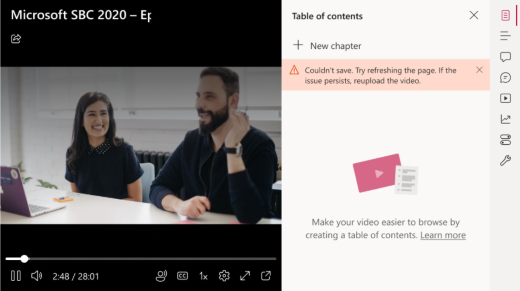
If you refresh the page and the issue persists, check the video's upload date. Some videos uploaded prior to February 16, 2022 will need to be reuploaded for the manual chapters feature to work.










