Feature videos and recordings stored in your team, with the SharePoint Videos page in a channel tab. This is the Stream (on SharePoint) replacement for the Stream (Classic) channel tab in Teams.
By default, this SharePoint Videos page will show the most recent 36 video & recording files uploaded to the document library / Files tabs for your team. You can edit this default page to customize it by changing the web part settings, by adding other web parts, or by adding text to the page to make it your own.

Upload videos to your Team
By default, the Videos page shows the most recent video files stored across all the channels in your Team. To get videos to show up on the Videos page upload them to the Files for any channel.
-
In Teams, select the channel page
-
To the right of the channel name, select Files
-
Upload your video files to the Files library like you would any other file
Add the Videos page to a Teams channel tab
-
In Teams, select the channel page
-
To the right of the channel name, select the + on the tab bar, to add a new tab
-
Select SharePoint or SharePoint Pages tab app
-
Select the page called Videos
-
Select Post to the channel about this tab checkbox to automatically generate and post an announcement in the Teams channel letting your colleagues know that you've added this tab
-
Select Save
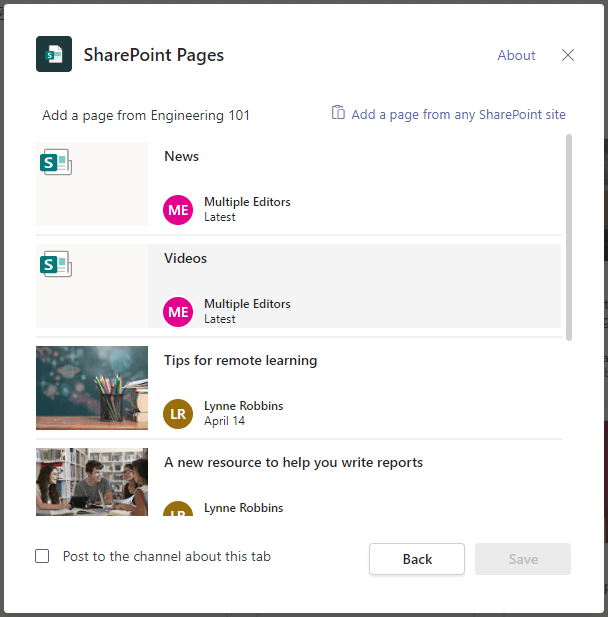
Customize the Videos page
-
In teams, select the channel page
-
Select the Videos tab you already created above
-
Select the Edit button for the page
-
Make changes to the page like you would for any other SharePoint page by changing settings for the web part on the page, adding text, or adding additional web parts
-
Select Publish










