Outlook on the web and new Outlook show the mobile devices that you use to connect to your mailbox. If you're no longer using a device or a device isn't syncing properly, you can delete it from this list. Doing so removes the partnership between the mobile device and your mailbox, but doesn't delete the email account from your phone. Removing this partnership by following the steps below often fixes sync issues.
Note: If the instructions don't match what you see, you might be using an older version of Outlook on the web. Try the Instructions for classic Outlook on the web.
-
Choose Settings > General > Mobile devices.
-
Select your device in the list, and then select

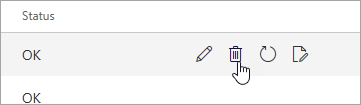
-
At the top of the window, select Save.
If you only want to remove this device from the list, stop here. If you're attempting to fix a sync issue, continue with the remaining steps.
-
Go to your mobile device and power it off completely.
-
Restart your mobile device after a few seconds, and then sync your mailbox again.
Instructions for classic Outlook on the web
-
Choose Settings

-
In the left navigation bar, under General, choose Mobile Devices.
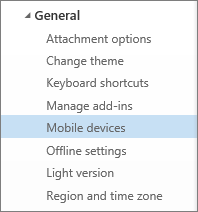
-
Select your phone in the list, and then select Remove to delete the device partnership.
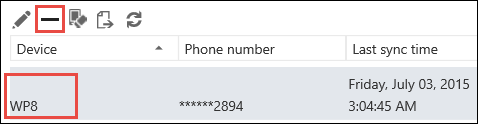
-
Select Yes in the confirmation box.
If you only want to remove this device from the list, stop here. If you're attempting to fix a sync issue, continue with the remaining steps.
-
Go to your mobile device and power it off completely.
-
Restart your mobile device after a few seconds, and then sync your mailbox again.
-
Choose Settings > Accounts > Mobile devices.
-
Select your device in the list, and then select

-
At the top of the window, select Save.
If you only want to remove this device from the list, stop here. If you're attempting to fix a sync issue, continue with the remaining steps.
-
Go to your mobile device and power it off completely.
-
Restart your mobile device after a few seconds, and then sync your mailbox again.










