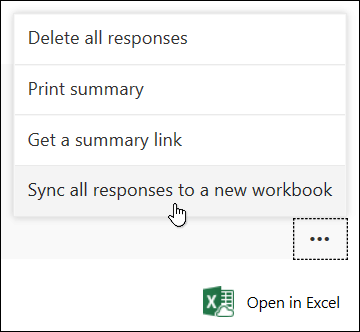Tip: Learn more about Microsoft Forms or get started right away and create a survey, quiz, or poll. Want more advanced branding, question types, and data analysis? Try Dynamics 365 Customer Voice.
If you create your form in OneDrive for work or school, SharePoint Online, Excel for the web, Microsoft Teams, or using the Microsoft Forms web part, you can select Open in Excel to get an Excel workbook that is automatically stored on OneDrive for work or school or SharePoint Online. This workbook contains a live data connection to your form, and any new response data in your form will be reflected in your workbook.
Get a new workbook with up-to-date data
In the event your live data connection is lost, you can still retrieve your most recent response data and sync it to a new workbook.
Note: This feature is only available for Office 365 Education and Microsoft 365 Apps for business users. To retrieve your most recent response data and sync it to a new workbook, please sign in with your work or school account.
-
In your form on the Responses tab, select More options
-
Select Sync all responses to a new workbook.
A new workbook will open in Excel with your most up-to-date responses. This new workbook will be stored next to your original workbook on OneDrive for work or school or SharePoint Online.
How do I know if there's a live data connection between my form and workbook?
If you created your form in Microsoft Forms and selected Open in Excel, your Excel workbook has no relationship or connection to your form. Since this form has no live data connection, you won't see the Sync all responses to a new workbook option.
If you created your form in OneDrive for work or school, SharePoint Online, Excel for the web, Microsoft Teams, or using the Microsoft Forms web part, your Excel workbook contains a live data connection to your form. Any new response data in your form will be reflected in your workbook and you'll see the Sync all responses to a new workbook option.
Feedback for Microsoft Forms
We want to hear from you! To send feedback about Microsoft Forms, go to the upper right corner of your form and select More form settings