If you're using macOS Catalina or newer, you'll need to grant permission to your browser to record your computer's screen.
To grant screen recording permissions:
-
The first time you attempt to record your screen with Microsoft Stream, you'll be prompted to grant permission. Click Open System Preferences.
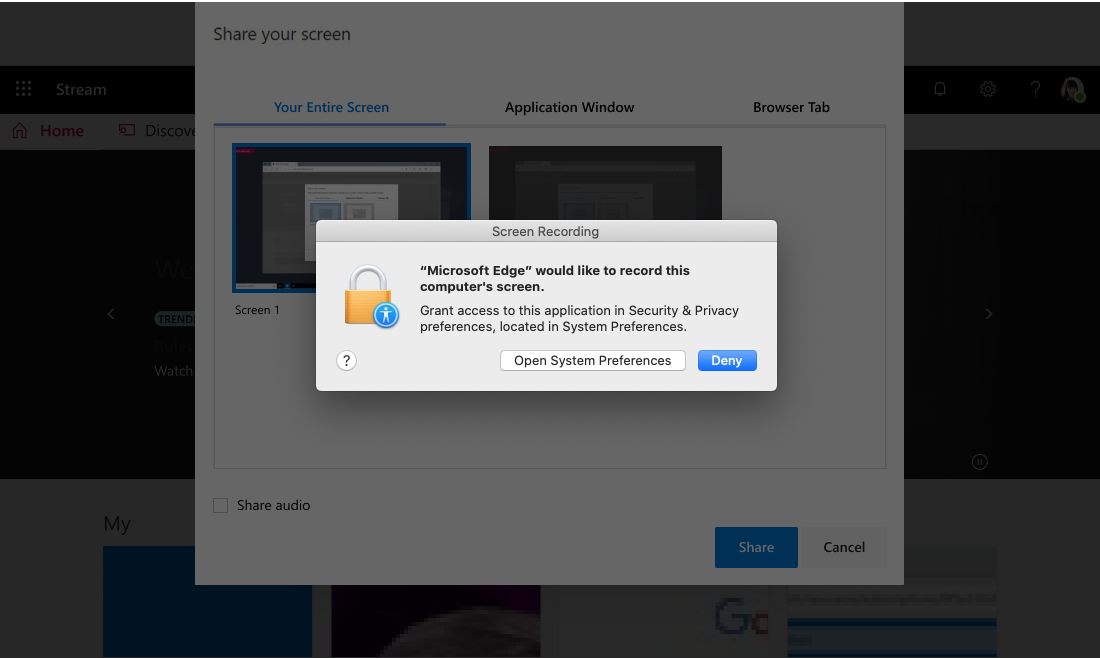
-
If you didn't see the prompt, go to Apple Menu > System Preferences > Security & Privacy.
-
Under Screen Recording, make sure that your browser is selected.
Notes: Make sure your browser is up to date:
-
Microsoft Edge for Windows 10 Microsoft Edge, version 79 and above on Windows 10 and macOS
-
Google Chrome, version 74 and above on Windows 10 and macOS
-
Safari on MacOS is not supported
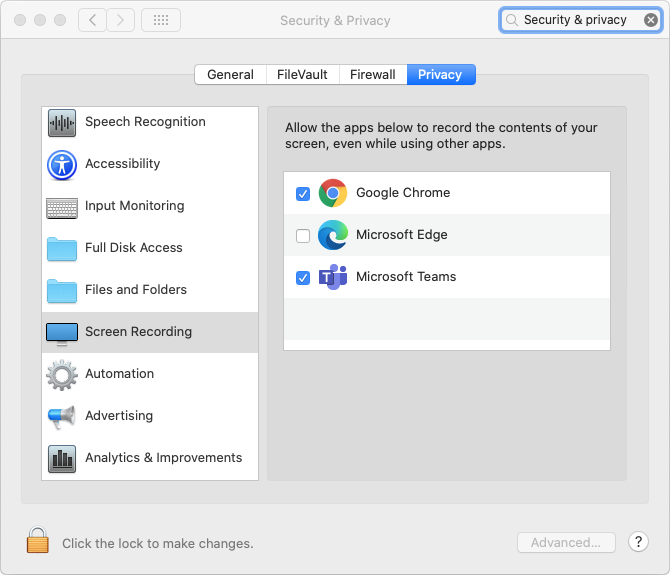
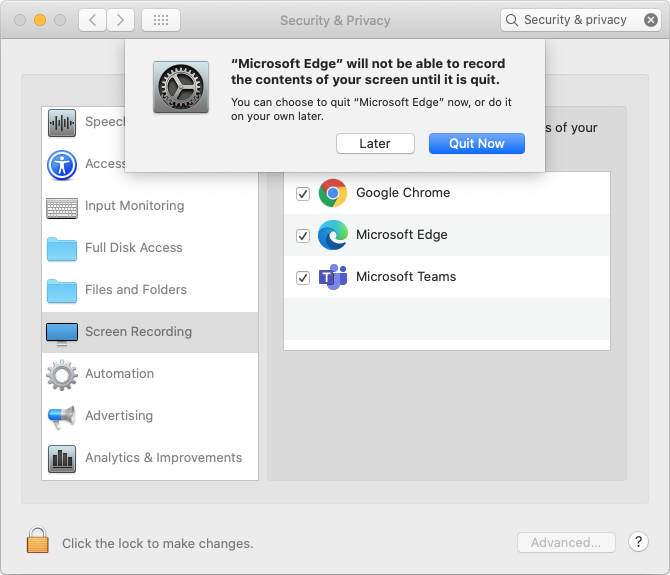
-
-
Restart your browser for the changes to take effect.
-
That's it. You're now ready to create screen recordings with Stream on your Mac.
We'd love to hear from you
Use the feedback tool 










